
WORD PROCESSOR REVIEW Welcome to the DonationCoder comprehensive review of Modern Word Processors. In part one we look at the majors players; in part two we try out the second-tier contenders; part three examines the online word processors challenging the desktop heavy hitters. Review by
Zaine Ridling
|
|||
![]()
TABLE OF CONTENTS
![]()
-
Part 1: MAJOR WORD PROCESSORS - Intro
OpenOffice.org/StarOffice
Microsoft Word 2007
WordPerfect X3 -
Part 2:
SECOND-TIER WORD PROCESSORS
- Intro
TextMaker
Atlantis
Papyrus WORD
AbiWord
Ability Write
EIOffice
PolyEdit
602 Text
-
Part 3: ONLINE WORD PROCESSORS - Intro
Google Docs
ThinkFree Office Write
Zoho Writer
-
Summary: Final Thoughts and Recommendations
Introduction, Part 1: Major word
processors
![]()
If ever a maxim fit, one
size does not fit all applies accurately to word processors. First
rule: Choose
your word processor according
to your environment and needs,
and inherent in that choice is
choosing your format.
Second rule: be happy with your choice, because statistics show
you're not likely to change.
How a word processor is judged depends on what role one assumes. For example, a
graduate student has more exacting demands from a word processor than a
supervisor, who uses her database program to issue memos and take notes that can
be directly shared on task rather than a rerouting communication through a word
processor. The same goes for a self-employed person compared with one who merely
uses a word processor to primarily write letters. Many novelists never used word
processors, and they still do not, as a word processor's emphasis on formatting
and layout is often a
distraction to writing. Thus
what role one assumes will
define need, and need will
determine what one demands
from their word processor.
Perhaps the biggest arguments
occur between the failure to
look beyond the word processor
itself and consider instead
the format. Documents are
written to be shared, and on
top of old world printing,
it's been Adobe's PDF
(Portable Document Format)
that has enabled it most. The
commoditization of Microsoft's
Office Open XML format (MS-OOXML) with OpenOffice's
OASIS OpenDocument Format
(ODF)
through the
interoperability work of
Novell will only mean that
where before PDF was the
primary format vehicle for
sharing documents (along with
HTML, XML, and .doc), documents will
merely be shared directly
through XML. Already, with the help of online word
processors, one can upload a
document to say, Google Docs,
and a manager, teacher, or
entire group can have
read/write access to any
number of documents among many
formats. The reality is that
it doesn't matter which word
processor you use as long as
it makes your work easier and
more efficient. The
commoditization signifies that
as formats become more
interchangeable, what specific
word processor is used becomes
irrelevant to the life of the
document.
However,
it's important to go a step
further now that ODF is
ISO-certified as the
international standard for
creating office documents.
Before there was an ISO
standard universal document
format, all applications
sought to support as many
formats as possible to
increase their
interoperability. While some
formats would have allowed
better interoperability, e.g.,
RTF (Rich-Text Format), they
were not used by the
market-leading vendor
(Microsoft). Thus, all
programs should write
import/export filters for the
OASIS OpenDocument Format
(ODF) shared by OpenOffice.
The first thing OpenOffice did
was not lock itself into its
original format (SXW), but
wrote filters for Microsoft's
file formats as a way ticket
to the game. Doing so directly
contributed to the creation
and adoption of ODF for
OpenOffice and has helped the
entire office field arrive at
a truly Open Standard Open
Document Format (ODF). This is
critical because not only is
ODF increasingly supported by
more applications (almost all
the online word processors do
so), for the purpose of
document life and control, it
should be the only format used
by
governments and companies,
as Georg Greve notes.
Let us be clear: the choice is
not between being able to
interoperate with Microsoft �
thanks to Novell and Corel
doing interoperability work
for them � or being stuck in
some ODF ghetto, unable to
read Microsoft documents.
Everyone wants to
interoperate. The question is
how. The problem is Microsoft.
The solution lies with
Microsoft. It's 2007, and it's
time that Microsoft followed
the same standards everyone
else, instead of insisting the
world bend to their ways.
Microsoft's MS-OOXML doesn't
disrupt
this propensity. It's not
only unacceptable, but quite
strange that even now
we can't all freely share
documents with one another, no
matter what operating system
we like to use. (For example, Microsoft Office 2007 documents cannot be read or
opened in the Mac version of Office!) But we can send
each other email, read each
others blogs and websites,
even if you are on Windows,
I'm on Linux, and Uncle Fester
is using OS X. Why isn't that
the norm for everything? It
ought to be. The bottleneck is
Microsoft. FOSS software is
happy to interoperate with any
other software. Why won't
Microsoft? That is the $64,000
question in 2007. All this
only matters if you intend to
use Microsoft Word. The good
news is that there are many
good alternatives.
Which word processor is the
best? Depends on whom you ask. The good news is that there are several great choices
among word processors now, including online word processors that bring needed
collaboration and publishing features, centered around the ODF format, which is
not tied to any specific word processor vendor.
Thus this review won't champion
a "winner," because most of
the word processors reviewed
were either good or very good.
With so many good choices in
the word processor category,
it's impossible to say someone
shouldn't use something like
TextMaker or Atlantis if they
like it, are productive
with it, and it suits their
needs. And debates between
Word and OpenOffice often come
down to cost and control in
the end for businesses;
personal preference for
individuals. So you don't feel cheated, if you skip to the very end, I
do offer my own personal choices within each
category and the briefest reasons why.
What to
consider in a major word processor
![]()
� Suitability. Does it meet your needs in
your business, at home, at
school, or in whatever role
you use it? Can you work with
one at home and another at the
office?
� Ease-of-use. A short learning curve. This
is where the user interface
(UI) makes the difference.
Does it have a solid Help file
to get you started?
� Power. Does it handle complex or
large documents well? You'll
notice a word processor's
performance quickly, but
sooner or later, you're going
to need power.
� Default file format. The two de facto formats
around the globe are
OASIS OpenDocument
(ODF) format and Word's
binary .doc format (2007 has
the XML-based .docx
format, but only WordPerfect
and OpenOffice will have
conversion filters for it). Which will you choose,
and which will you need to use
in your work? Can it export
to: (1) ODF, (2) Word, (3)
PDF? You may not need
additional format choices,
but if you share your files
with others, you will. Online
word processors, however,
offers a lovely workaround
solution to this age-old
compatibility problem.
� User Interface. Is it familiar
or distracting? Can you find
features easily? Can you setup
and build your documents
without frustration? In other
words, does it aid or hinder
your work?
________________________________________________
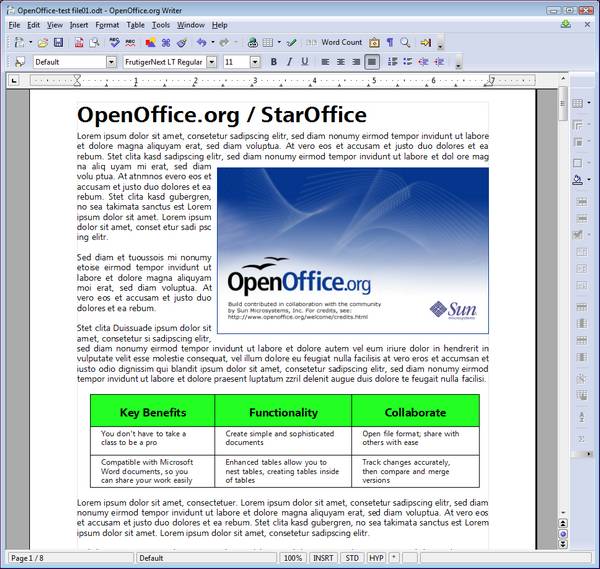
___________________
WHAT TO LIKE
- Open file format. OpenOffice.org is the first office suite (and word processor) to use the new OASIS OpenDocument Format, the future-proof ISO certified international standard for office documents (ISO/IEC 26300:2006). OpenDocument is designed for the future, not the past. ODF is overseen by the Organization for the Advancement of Structured Information Standards (OASIS) and is supported by Microsoft rivals IBM, Google, and Sun Microsystems, among other companies. Here's a detailed comparison of OpenOffice.org and Word 2007 formats according to the OpenDocument Fellowship. To top it off, the OpenDocument Foundation has finished an ODF Converter for Microsoft Office. With the ODF converter (only for Word at this time), Microsoft Office users can save their documents in the ODF format from the File menu just like any other doc type. The ODF converter can be installed into all versions of Office ranging back to Microsoft Office 97. Below is a screenshot of how it sits within the normal context of the File, Save, and Open (or "Office") menu, but is not integrated within the Save As subdialog.
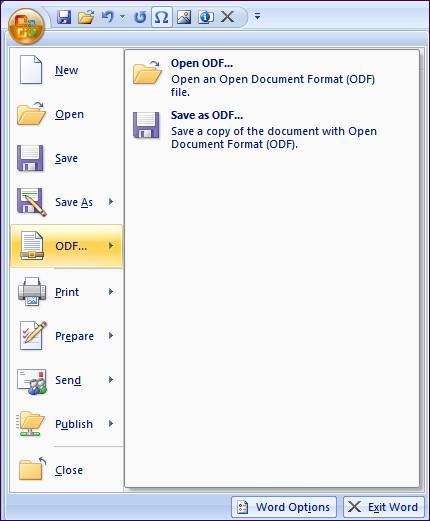
Note that it is Microsoft who is funding the third-party writing of the ODF plugin for Office 2007 via "MCAN" (Microsoft-Clever Age-Novell), not the other way around. And as Rob Wier notes, Microsoft seems to have designed it to intentionally annoy users: "Since Microsoft is the one providing the, "Funding, Architectural & Technical Guidance and Project co-coordination" one would think that they would contribute more in the area where they are uniquely qualified to assist, the full and native integration of the ODF support into Office." OpenOffice.org has .doc support and while Novell has promised to share the results of its MS-OOXML-to-ODF converter efforts with the OpenOffice.org project, but I agree with Walt Hucks, who suggests "waiting for the [OpenDocument Foundation's] DaVinci plugin to be completed and released later this year. It will allow users to natively use OpenDocument Formats, even as the default file format, while preserving Microsoft-specific features in ODF files (and hopefully, specific features of other applications as well, including those which Microsoft Office does not understand or support)." The list of features not supported by the MCAN ODF converter is long, as in really long. This means that if you're an OpenOffice.org user who must use Word 2007, save all your files in .doc format only using Compatibility Mode. This is your best chance for conversion between the two programs.
As of 2006, ODF is the ISO certified international standard for office documents, not MS-OOXML, nor .doc. For any other vendor, it's easier to write a conversion filter for ODF than will ever be for MS-OOXML, among other reasons for the sheer sake of supporting Microsoft's backward compatibility with its previous proprietary formats over the past 18 years. Corel has announced it will support both ODF and MS-OOXML in the next WordPerfect version. That was more than seven months ago as of this writing and no word yet on their progress, or lack thereof.
-
Broad
language support.
Use OpenOffice.org in your
own language, how much
easier is that! Its Native
Language Project is one of
its most popular for
contributors.
-
Largest document capacity
of any word processor
tested: 65,535 pages saves
to an XML file only 3.59M
in size. Typically
documents saved in ODF
format are 20-25% smaller
than Microsoft's new MS-OOXML
format for Word 2007.
- Great
multi-platform
support
(including 32- and 64-bit
OSes), Windows, Linux, Solaris
(x86 and SPARC), OS X, and
Google Docs and
Spreadsheets.
- A
strong academic word
processor, given the
ability of anyone �
notably university
departments � can specify
a citation standard on
their own, and its ability
to handle large documents
with ease.
OpenOffice.org's new
ODF Toolkit Project
will only expand its use
in the future and among
many other applications.
- Enhanced PDF management
and direct export to
LaTex. These two features
alone make it invaluable
for academic use, and
OpenOffice.org's PDF export
has been refined to be
highly accurate among
colors, links, tables, and
images. Paper use in
business and academia is
fast declining, and with
built-in PDF document
creation ability, it's one
less app you'll need to
buy.
- Bibliography (or citation)
database. Accurate,
customizable, and
extensible bibliography
database, and while
OpenOffice.org's Base isn't
very powerful,
StarOffice's Adabas D is if you want to go even further. It looks like you'd
expect, but works well and never loses a record.
- Book view is handy, and the flexible print preview is very fast.
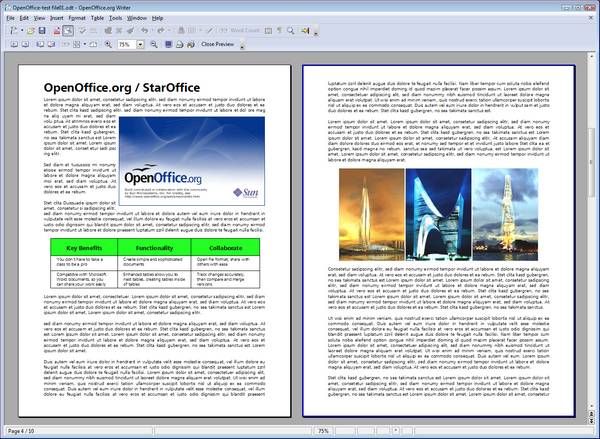
-
Customizability.
Unlike Word 2007, you have
far more control over
OpenOffice.org's workspace
and UI. Although Microsoft
claims that less than 5%
of all users ever change
any of the default
settings in a program, I
suspect it's a far higher
percentage. Depending on
your role vis-a-vis the
software � student,
writer, manager, support,
legal, etc. � eventually
you're going to want to
customize a part of the
tool you use every day, if
for no other reason than
greater efficiency and
workflow.
-
Document Wizards let
you save your creations as
a new style, which speeds
up template creation.
- Document recovery is
excellent, since I had two
electrical failures and
managed to get back where
I was working each time.
- Attractive, clean,
familiar interface,
provided you're not
enamored by Microsoft's
Ribbon in Word 2007
(pardon me, I meant to say
"Fluent UI" � see below).
Interfaces eventually
change, but for now, if
you're comfortable with
the traditional Windows
office application
interface, then
OpenOffice.org
will suit you.
- All
the advantages of Open
Source; that is, no
vendor lock-in of either
licensing, file format, or
technology. Your documents
are in no danger of being
made obsolete by the next
version's file format
changes. Also, as ODF is
also an
Open Standard, it lets
you choose which software
you want to use. If
implemented in other
software programs, you're
not limited to
programs that use ODF
as their default file
format, viz.,
OpenOffice.org, or subject
to the
poor converters of ODF
files from other sources.
You're free to choose the
word processor you
like most.
- Easy
to learn and use. If
you've used any word
processor � especially
Microsoft Word � in the
last dozen years, then you
already know a lot about
OpenOffice.org.
OpenOffice.org's
learning curve is
slight and the suite is
highly customizable.
___________________
WHAT NOT TO LIKE
- Suite-dependence.
OpenOffice.org/StarOffice
cannot be installed as a
standalone app, as it is
integrated into a full
suite of programs. Then
again, this can be
considered a strength.
Once it's open, everything
is fast thereafter. But
OpenOffice.org's slow
startup speed is due
to the fact that the JAVA Runtime Environment is loading
rather than a solitary DLL file.
- Narrow dialog windows.
Many scrolled lists in
dialogs such as Customize
> Add Commands are too narrow,
unfortunately require both
horizontal and vertical
scrolling within list
panes, cutting off text.
Unforgivable in the 21st
century.
- Word
Count dialog could
provide more stats. No
keyboard shortcut for Word
Count dialog either. Just
add this as an option to
the status bar.
-
Outlining is solid and very
similar to Word 2003, only its more customizable with acute positioning,
character, and graphics options. Still, this is one of OpenOffice.org weaker
points and is no longer enough to get by. Fortunately it shares all the same
keyboard shortcuts as outlining in Word 2003 which reduces your "switch
time" when moving to OpenOffice.org.
- No
Horizontal Page Setup
format. Time to
provide a Horizontal
template for
OpenOffice.org. I
understand that Writer is
primarily a word
processing application,
but with all the advanced
tools for drawing and
tables you can pretty much
use it to build any type
of document � as long as
it scrolls vertically. How
about a horizontal
template that allows users
to build documents that
scroll left-to-right. This
would be great for
creating workflows, family
trees, organizational
charts, and storyboarding.
- That
big fat download.
Someday maybe just
OpenOffice.org can be updated
without having to download
the entire program.
Someday. At least
OpenOffice.org added
automatic updates.
___________________
CONCLUSION
OpenOffice.org
seems to taken the best
features of Microsoft Word
2003 � such Format Painter,
document recovery, hosted
templates, nested tables, Edit
> Paste special, etc. � but
left out the bloat; for every
feature is not mimicked. So if
you're a fan of Word 97-2003,
then you already know your way
around OpenOffice.org.
OpenOffice.org
3.0 is due late 2007/early 2008,
as many word processors are
due to be upgraded over the next year.
Don't look for OpenOffice.org
to share the Ribbon feature of
Microsoft Office. Microsoft
has forbidden products that
directly compete with it to
implement the Ribbon, not that
anyone would want to. While
a move to
OpenOffice.org or StarOffice need not
accompany a migration away
from Windows, these suites can
pave the way to such a move in
the future � a measure of
flexibility that one cannot
expect elsewhere, and still
retain your documents'
integrity. Novell will aid in
this by offering
interoperability between
OpenOffice.org OASIS OpenDocument
Format (ODF) and Microsoft
MS-OOXML format later in 2007. Beyond the
anti-Microsoft emotional element, OpenOffice.org's code development
is open to all and its recent
ODF Toolkit Project allows
developers expand ODF's range
of use in other applications,
and to improve the ability to
use OpenOffice.org as a
programming framework for
creating and processing
OpenDocument (ODF) documents
rather than to use it as a
desktop application. It is
based on the OpenOffice.org
source code, and can be
tailored to process ODF
documents outside traditional
office desktop applications.
Thus OpenOffice.org stands
and falls on its own
reputation. It has a bright,
secure future, and its user
community brings a lot of
excitement to it, making it
fun.
StarOffice should be included with
OpenOffice.org because it's often
a choice of businesses for its
support options. The
differences between StarOffice
and OpenOffice.org are subtle but
distinct. The source code
available at OpenOffice.org
does not consist of all of the
StarOffice code. Usually, the
reason for this is that Sun
pays to license third party
code included in StarOffice, but which OpenOffice.org does not have
permission to include. StarOffice
costs $70 (or $35 for an
Enterprise license), whereas
OpenOffice.org is free (but the
OpenOffice.org project does take
donations!). So if you're feeling generous and you're a long-time OpenOffice.org
user, consider buying a license to StarOffice. Those
things which are present in StarOffice but are
not available on
OpenOffice.org
are not extraordinarily
different but include:
- Certain fonts (including, especially, Asian-language fonts)
- The database component Adabas D
- Additional templates
- Extensive Clip Art Gallery
- Some sorting functionality (Asian versions)
- Additional file filters
- Commercial spell checker and thesaurus
- Migration assessment tool (Enterprise Edition)
- Macro migration tool (Enterprise Edition)
- Configuration management tools
LINKS
OpenOffice.org 2.x Features -
http://www.openoffice.org/dev_docs/features/2.0/index.html
OpenOffice.org FAQs -
http://www.openoffice.org/FAQs/mostfaqs.html
Wikipedia - OpenDocument (ODF) -
http://en.wikipedia.org/wiki/OpenDocument
OpenOffice.org Wiki -
http://wiki.services.openoffice.org/wiki/Main_Page
Sun ODF Plugin for Microsoft Office 2003 (screenshots)
-
http://www.sun.com/software/star/openoffice/
ODF Alliance -
http://www.odfalliance.org/news.php
REVIEWS
Various OpenOffice 2.x Reviews -
http://www.openoffice.org/product/reviews.html
CNET -
http://reviews.cnet.com/OpenOffice_2/4505-3524_7-31624261.html
eWeek -
http://www.eweek.com/print_article2/0,1217,a=163156,00.asp
Financial Times -
http://www.ft.com/cms/s/1c5e53b8-b205-11d9-8c61-00000e2511c8.html
PCPro -
http://www.pcpro.co.uk/reviews/80012/openoffice-2.html
ComputerWorld -
http://computerworld.com.sg/ShowPage.aspx?pagetype=2&articleid=2742&pubid=3&issueid=66
PCMag -
http://www.pcmag.com/article2/0,1895,1851003,00.asp
vnunet.com -
http://www.vnunet.com/personal-computer-world/software/2140229/openoffice-org
Good Gear Guide -
http://www.goodgearguide.com.au/index.php/taxid;1730094674;pid;1587;pt;1#cb
Sun Microsystems -
http://www.sun.com/software/star/staroffice/reviews.jsp
________________________________________________
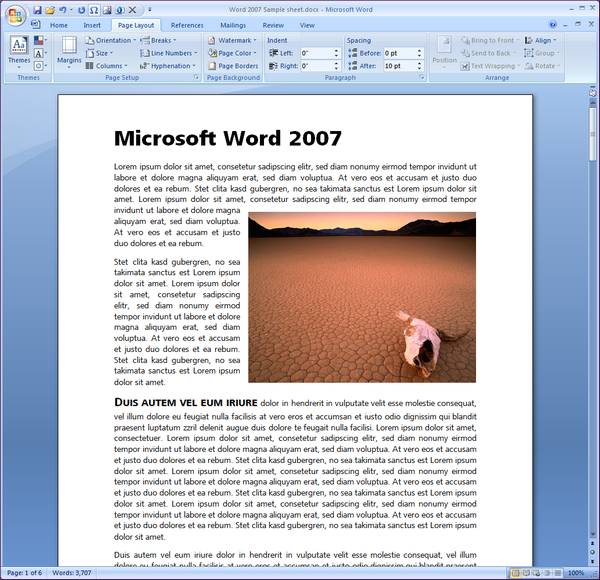
___________________
WHAT TO LIKE
- The
new user interface. If
you like it, then you're
going to love Word 2007.
Although I found the
Ribbon more useful in
Excel than in Word, the
stated goal for it was to
make more of Word's
features accessible, as
they had become buried
deeper and deeper, thus
resulting in the dreaded
bloat word over the past
several versions. CTRL+F1
toggles the Ribbon on and
off. You can also use the
ALT, Tab, Arrow, and Enter
keys to navigate the
ribbon, and can still use
any KeyTip with the ribbon
collapsed. Note:
Microsoft has renamed the
Ribbon the "Microsoft
Office Fluent User
Interface." No thank
you, I'll stick with
Ribbon.
- Live
Preview � which
includes the ability to
preview changes such as
examining font changes or
table formats without
changing the setting and
then reversing it via undo
� is helpful, though
WordPerfect has had this
feature for several years.
- Word
2007's desktop publishing
features. Word 2007
embeds a broad array of
desktop publishing
features to the word
processor. From Themes to
tables to graphics, it
really lets you be
creative and professional
with your documents. In my opinion, this may be the best reason to buy
Office 2007 � for its desktop publishing features and power. In fact, you
may even save money by doing so.
- Building Blocks. Word
2007 can be used to
assemble documents from
frequently-used or
predefined content such as
disclaimer text, pull
quotes, sidebars, cover
pages, and other types of
content. This will help
ensure you don't spend
needless time recreating
content or copying and
pasting between documents;
it also helps ensure
consistency across all of
the documents created
within your organization.
With this feature, Word
finally catches up to
WordPerfect's Quick
Styles.
- Recent Documents are now
fully displayed and
expanded. When you
click the Office button in
Office 2007, the Office
menu appears, containing a
two-pane view somewhat
similar to the Windows
start menu. When the menu
appears, the right pane is
fully consumed by the
Recent Documents list. The
list was designed to be
friendly, clear, and
self-explanatory; and it
is.
- Contextual spelling
is
really useful; absolutely
helpful.

- One-click access to
references. Hold down
the ALT key and click any
word, and depending on
which reference you have
selected under the Review
tab, Word 2007 will either
translate it, define it,
find a synonym, or look it
up using the Encarta
Encyclopedia.
- Word 2007's outlining
abilities remain the strongest in the field, in large part because they're
easy to master. If you routinely create complex or long documents, you
either need an outlining program, such as Microsoft OneNote, or one that
will let you think on the fly. Word 2007 lets you do that with both speed
and ease. Planning a document is a little bit like putting a puzzle
together. You try a piece here and then over there. A topic you thought was
minor suddenly looms larger in importance. When you're brainstorming and
plotting, it's important to keep an open mind. Word's Outline view is an
incredible outlining tool. It lets you move large blocks of headings and
text from one part of your document to another, and rank headings and their
accompanied text higher or lower in relative importance. In Outline view,
you can even show or hide different parts of your document, to focus your
attention on what's important at the moment. Best of all, Outline view is
just another document view, so you don't have to outline in a separate
document.
- Live
Word count and Zoom
slider are integrated into
the status bar. I've
championed more
informative and accurate
word count dialog in text
editors and word
processors for years, and
still few get it right. But
Live Word Count on the
status bar is a boon to
writers everywhere.
- Expanded document capacity
from previous versions, now each document can
32,755 pages long.
- Contextual Tabs show
features related to the
selected object. Whenever
you select or insert a
picture, table, chart, or
any other object, the
specialized tools for
working with that object
appear as additional tabs
in the Ribbon. When you
click away from the
object, the tools put
themselves away. To
quickly bring forward the
Contextual Tabs for an
object, simply
double-click the object.
(This could also be a
feature to dislike, as it
creates havoc in
PowerPoint, for example.)
Several additional tabs
will pop-up depending on
what you�re doing. For
example, select a table in
Word or a chart in Excel
and new tabs appear to
help you edit the design
(layout, color, and so
on). This is similar to
the context-sensitive
menus that pop-up when you
right-click on an object,
except in this case they
use the graphically rich
Ribbon. In fact,
applications will add tabs
from other applications --
if you paste an Excel
chart in a Word document,
then click on the chart
from within Word, Word
adds three tabs you would
ordinarily see in Excel to
manipulate the chart --
all without leaving Word.
-
Built-in Equation Editor.
Finally, and it's snazzy.
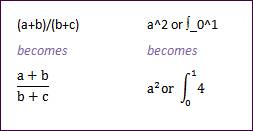
- Themes. How fast can
you create a great looking
document? The structured
editing of Themes comes to
your rescue with galleries
or stunning choices. Think
of Themes as custom styles
in the hands of a graphic
designer. Notable is color
themes which take shades
of any chosen color and
make it consistent
throughout a document,
tables, borders, lines,
boxes, backgrounds, and so
on. For those who compose
regular newsletters and
brochures, this is one of
the best reasons to
acquire Word 2007.
- Graphics.
Tables and Charting
now take seconds rather
than a minute, even
complex ones. Really
striking is the new Smart Art feature.
From flowcharts to
relationship charts, Smart
Art lets you produce some
stunning diagrams. With
the Smart Art Gallery you
can pick a design, then
fill in a panel with the
text you want to appear in
the diagram (the
description of the steps
in your flowchart, for
example). Need to add an
item to a diagram? No
problem; use the small
outline attached to the
diagram to enter a new
step in the flowchart and
Office redraws the
diagram, any connectors,
and adjusts font size
appropriately.
- A
better programming model.
Visual Studio Tools for
Office gives developers a
greater level of
confidence that
applications will do what
they're supposed to. VBA
was then; Visual Studio
and .NET programming tools
are now.
- Little things. Using ALT+Drag to box-select text is useful for grabbing specific parts of text. However, selecting text within a table using ALT+Drag will open the Research Pane.
___________________
WHAT NOT TO LIKE
- New
document format
compatibility.
The new file format,
.docx, is needlessly
complex XML for a document
specification, weighing in
at almost 7,000 pages
compared to ODF's 600 (ODF
uses existing standards
such as W3C; Microsoft has
chosen to stick with
tradition and create their
own standards for MS-OOXML). For the
meantime � as in the next
two years � if you don't
upgrade to Word 2007, you will need
the
Office 2007 Compatibility
Pack. If you want to
hold out for Office 2009
while using Word 2003,
then this Pack allows for
previous versions going
back to Office 2000 to
save files in the new
.docx format. As mentioned
above in the
OpenOffice.org section,
the Microsoft-funded
"MCAN" group
(Microsoft-Clever
Age-Novell) has released
an ODF plugin for Word
2007, but the
list of unsupported
features by the MCAN
ODF converter is very
long, and the problems
they face
are insurmountable. If
you're an Word 2007 user
who must also use
OpenOffice.org, save all
your files in .doc format
only using Compatibility
Mode. This is your best
chance for conversion
between the two programs.
The poor performance of
the ODF plugin
was expected, given
the poor technical
approach sought by Clever
Age in light of the
non-standard XML
implementation of the MS-OOXML
formats. Ironically, this favors the
ISO-certified ODF format,
making it a better choice around the world.
In the end, despite its
"open" moniker, the
Microsoft MS-OOXML format
remains strictly
proprietary, as Microsoft
refuses to disclose the
difference between its
published file
specification and its
actual one to other
vendors and developers.
What this means is
business as usual: if you
use Microsoft Office 2007
to create your
intellectual property,
you're going to need
Microsoft software to read
those files properly and
accurately. Below is what a 6039-page spec looks like, and ask yourself if
anyone other than Microsoft will ever be able to fully and correctly
implement the specification. Frankly, that's because it's a product
specification, not a specification for office document data.
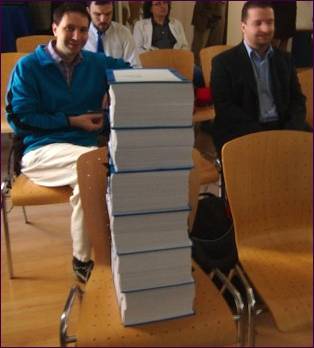
The MS-OOXML specification, all 6,000+ pages.
Why does this matter? Let's say you want to use Word 2007 but save your documents to an open format, e.g., ODF. The new ODF converter in its first release is like many 1.0 releases: awful except for the simplest documents. Expect it to improve, but as of now, it's unusable through several sample attempts. Also, the ODF converter is not part of the Save As subdialog under the File (Office) menu, nor can ODF be defined as the default file format. Fair enough, that's typical and predictable of Microsoft, but there is also no keyboard shortcut to save as ODF. Redefining a keyboard shortcut to "Save File As Other Formats" only brings up Microsoft's formats along with RTF and TXT. Point is, Microsoft wants to make it easy for you to use their proprietary format, and a tad more difficult to use any other.
- OGA,
Office Genuine Advantage.
Microsoft increases piracy
detection by forcing users
to submit to their
"genuine advantage"
program. Microsoft Office
is well-connected to the
internet through many of
its features such as
templates, updates, and
references. Access or
download any one and if
your copy of Office isn't
validated, then your
software goes into Reduced
Functionality Mode,
preventing you from
creating or saving any
documents. Typical of any
anti-piracy measure, it
punishes and harasses
honest users most. Worse,
if you use Microsoft
Office 2007 to create your
intellectual property, if
Microsoft one day decides
your copy is not genuine,
you could effectively be
locked out of your own
copyrighted material.
- It's
Microsoft,
whatever that's worth;
often a positive:
� Large amounts of capital and available resources that dwarfs competitors (except for Google);
� Microsoft is the established leader for office software, with significant mainstream brand equity;
� Large and very significant influence over partners and complementary suppliers;
� Interoperability amongst office products and ancillary lines of business;
� Microsoft appeals to corporations and large institutions;
It's Microsoft, whatever that's worth; sometimes a negative:
� Not free and in fact can be very expensive for a small business, non-profit, or an emerging market;
� No easy-to-use collaboration tools that rival the leaders in the online office space (more on this in Part 3);
� Web-based delivery is not a core competency. Microsoft would potentially need to reorganize operation, although their
FlexGo initiative seeks to allow users to pay for Microsoft Office on a per use, subscription basis each month;
� Microsoft's proprietary file format locks your files to a corporation.
- New
user interface. You'll
love it or hate it, until
you are accustomed to it.
But if you're an old Word
horse, it takes time to
find everything. In the UI
redesign, the alternative
to allow the Ribbon to
dock as a sidebar would
have allowed more of the
document to be visible
given new letterbox 16x9
monitors. This was
considered and rejected
for some reason. Other UI
complaints:
(1) An extra step has been added to almost every keyboard shortcut;
(2) The Options dialog is resizable, but its subdialogs are not. Why?
(3) Unlike previous versions of Word, you cannot customize the Ribbon, only the Quick Access toolbar (what we know as the Title bar);
(4) The Ribbon is too fat, being 47 pixels thicker than that of Office 2003; its icons are too large; and its rows are too spread out;
(5) A nice UI touch would be an onscreen toggle of what the F-keys do, even if you rekey them.
- Dependencies are
everywhere. Certain
apps and features work
only when used with the
Office System servers.
Office SharePoint Server
(formerly SharePoint
Portal Server) is the
keystone. Excel
spreadsheets can be
managed centrally, but
only via SharePoint's
Excel Services. Word
document collaborations
and PowerPoint's Slide
Library require
SharePoint, too.
- Full
citation dialog
scrolls instead of
expands, which is an
incredible blunder,
although I've never known
a single researcher or
writer to trust their
references to a form.
Researchers might keep
them in databases, but
it's one of their own
making, because they know
their fields. Secondly,
pulling a reference from
Word's Master List is far
too labyrinthine. Simply
copying the functionality
of the Endnotes program
would have been smarter.
Worse, while sources are
saved as XML, Word 2007's
documentation styles are
XSLTs, making it
incredibly difficult for
anyone to create their
own, e.g., a university
department or in-house
publishing division.
Compare with
OpenOffice.org
which uses the ZOOM
standard, which can work
with z39.50, and the newer
SRW (SOAP) and SRU
(RESTful) protocols. Why
Microsoft is reinventing
the wheel (again) with
citations makes Word 2007
unattractive for future
academic use, most notably
for graduate students,
writers, and scholars.
- The
Help Menu is gone (as
are all menus), and
the About box is moved to
the "Resources" page
within Options. It
contains all of the
information about updating
and getting support for
Office, which tech support
will hate. I can see users
yelling in the phone:
"Where is it?" not to
mention this box is now
buried six clicks deep.
Why not put this at the
bottom of the File menu or
somewhere in the View tab?
Also, the Help file (or
"system" as Microsoft
calls it) is virtually
useless. Using the index
often returns inaccurate
results. Most of the
topics are thin on content
and it's as if Microsoft
would flesh out the Help
file contents as time went
on, rather than when the
product was released.
-
Microsoft Word is still a
de facto standard. As
Bob Sutor notes: "The
basic problem with a de
facto standard is that
it is controlled by a
single vendor who can, and
often does, change it
whenever the vendor
decides to do so. This
frequently happens when a
product goes from one
major version to another.
At that point, everyone
else who is trying to
interoperate with the
information created in the
owning vendor�s product
must scramble and try to
make their own software
work again."
- Price � by itself, the
most expensive word
processor here.
- Licensing � the most restrictive of the word processors listed here. Anti-piracy checks are now mandatory. Microsoft's Office Genuine Advantage (OGA) program will require mandatory validation of Office software. Also, any Office Online templates downloaded from within the Office 2007 Microsoft Office System applications will require validation of legitimacy. OGA is a sister program to Windows Genuine Advantage (WGA), launched in July 2005 as a program that automatically checks a user's version of Windows to ensure it is not counterfeit or pirated. Microsoft has integrated this check directly into the next version of Windows, Windows Vista, as part of what it is calling a "Software Protection Platform." Like Vista, Microsoft wants to enforce the "one license per device" restriction rather than one license to each user, which discourages hobbyists.
___________________
CONCLUSION
With the 2007 version, Microsoft Word has become what I always dreamed it
would someday be: a killer desktop publishing app built-in to my word processor!
In my view, that's its biggest draw. The whole point of
Microsoft's redesign of Word's
user interface is to enable
users to spend more time
writing and less time
formatting. In a way it
succeeds and can save you
time, but at the price of
spending more time overall
inside the word processor
itself constantly tinkering. As Oliver Rist of
InfoWorld
states: "Microsoft's other
goal for Office 2007 is to
differentiate itself as much
as possible from its new
competitors." This new version
is particularly aimed at
office workers who spend years
with various versions of the
program and make their living
with Word as their primary
office tool, but won't bother
to study the program and learn
it. But expect your learning
curve of Word 2007 to increase
if you're a long-term current
user. New users should have
little problem adapting the
new user interface. Word 2007
embeds a broad array of
desktop publishing features to
the word processor, and if
your work employs composing
brochures, stylish reports,
this is your word processor. But in order to master it, set
aside time to learn it.
However, it falls short in the
academic arena and students
and researchers should be
advised not to use Word 2007's
bibliographic feature. If your
work demands consistent
graphic documents, such as
brochures, catalogs, extensive
reports, or broad
collaboration on projects,
then Microsoft Word 2007 is
well worth your time and
money. If you're a student, scholar,
or writer, I cannot
recommend Word 2007. With regard to its new file format, it's safer to save your
documents in the binary .doc format for reasons of both backward and forward
compatibility, as the MS-OOXML specification will never be implemented by anyone
other than Microsoft. Simply put, that means if you use and save documents in
Office 2007's new file format, your data will be locked-in by Microsoft and the
only way you'll have reliable, readable access to it is by, through, and of
Microsoft alone.
LINKS
FlexGo: Microsoft's
Pay-as-you-go Computing -
http://www.microsoft.com/whdc/flexgo/default.mspx
Microsoft Office Fluent User
Interface (doc file) -
http://www.microsoft.com/presspass/presskits/2007office/docs/2007OfficeUIFS.doc
Open XML Formats FAQs -
http://office.microsoft.com/en-us/products/HA101723691033.aspx
Microsoft Office Compatibility
Pack for the 2007 formats -
http://www.microsoft.com/office/preview/beta/converter.mspx
Word Team blog -
http://blogs.msdn.com/microsoft_office_word/
Word 2003-2007 command
reference guide -
http://officebeta.iponet.net/en-us/help/HA100744321033.aspx
System Requirements for Word -
http://office.microsoft.com/en-us/help/HA101668651033.aspx
ODF Add-in for Microsoft Word
2007 -
http://sourceforge.net/projects/odf-converter
PDF add-in -
http://office.microsoft.com/en-us/help/HA101675271033.aspx
REVIEWS
Jeff Kirvin -
http://kirvinonwriting.blogspot.com/2006/05/microsoft-word-2007-review.html
ZDNet -
http://review.zdnet.com/word-processors/microsoft-word-2007/4505-3529_16-32143055.html
PC Pro -
http://www.pcpro.co.uk/reviews/100139/word-2007.html
PC World -
http://www.pcworld.com/article/id,128266/article.html
Oliver Rist -
http://weblog.infoworld.com/smbit/archives/2006/10/living_with_off.html
The Register -
http://www.theregister.co.uk/2007/01/23/microsoft_office_2007_uptake/
________________________________________________
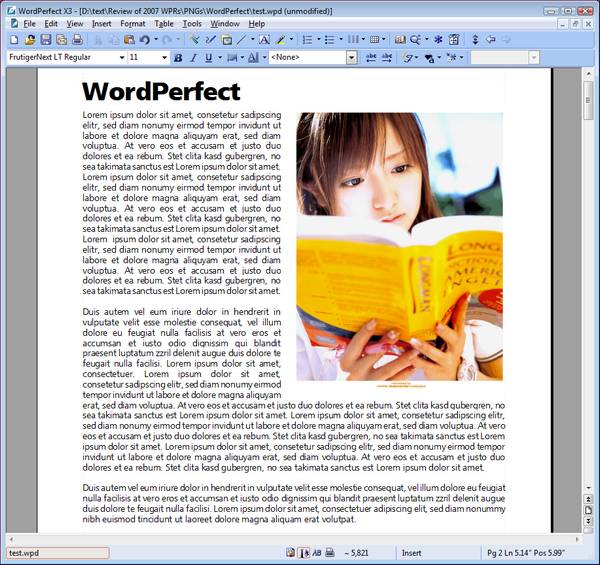
___________________
WHAT TO LIKE
- Power throughout the
program. WordPerfect
accommodates both the
dilettante and expert. If
you only dabble as a
letter writer, then
WordPerfect will make you
feel good about
writing. Two things that
still separate WordPerfect
from the pack are its
streaming code
architecture and its
Reveal Codes feature. Both
of these contribute
directly to the speed of
the program and its strong
user retention, i.e., once
your learn WordPerfect,
you never want to let it
go.
- Word
count button on the status
bar. I love this. You
may never use it, and if
not, you can remove it.
Unlike Word 2007's live
word count, you must click
the button to update it;
still, it's a nice touch.
- Paste without formatting
allows HTML content to be
included in a WordPerfect
document intact. This is
highly convenient for
dropping content into a
file and retaining its
accuracy.
- Save without MetaData feature is something everyone should copy. When sharing files between companies or divisions, this eliminates any confidential or sensitive file info from the document.
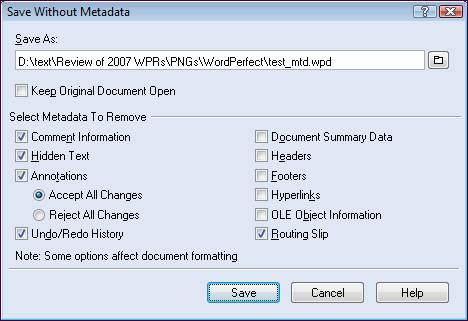
- Enhanced PDF lets you
not merely export, but
import and edit PDF files,
and although it
re-exported incorrect
colors on my test, the
text was fine. You can
also save to SWF format
(Flash).
- Graphics handling has
long been and is still a
pleasure in WordPerfect.
Much like TextMaker,
WordPerfect lets you do
anything with a graphic,
and you don't have to dig
around in a dialog to do
it.
- Table of authorities.
WordPerfect has useful
features for creating
tables of authorities in
legal documents, along
with other features
lawyers love, such as the
ability to convert old DOS
documents and bring them
up to the current day.
- Keyboard shortcuts.
After decades, WordPerfect
still shares most of the
same keyboard shortcuts
from the original DOS
program. Once you learned
them, they were burned
into your brain for good.
- Color schemes for the UI
seem to be the rage, and
Corel has three that all
are attractive. They did a
great job here, I just
wish they had copied their
own unique gray and silver
UI used in the CorelDRAW
suite.
- Workspace manager
feature allows you choose
between WordPerfect or
Word keyboard shortcuts,
menu structure, and
toolbars. If you switch to
the Word equivalents, your
documents are also saved
in .doc format.
- Announced ODF and MS-OOXML
support for next version.
Corel, who has
committed to broad
interoperability
between OpenOffice.org and
Microsoft Office, is an
original member of the
OASIS Technical Committee
on the OpenDocument
Format, and Paul Langille, a senior Corel developer, is one of the original
four authors of the OpenDocument specification, so support for this format
is only natural. It will be interesting to see how successful they are and
whether they will be able to convert MS-OOXML documents with accuracy.
Efforts within the first year have been embarrassingly bad.
- Full
setup took only 10 minutes,
and while that seems long,
it loaded over 540M onto
the HD, because
WordPerfect is not sold
separately. In a second
test, setup took only 3
minutes and just over 178M
when loading WordPerfect
and the minimal components
in the suite.
- Corel is not perfect but it has brought fresh air and new life to WordPerfect, which had grown stale and had taken advantage of the loyalty of long time WordPerfect users through versions 8 through 11. Corel has one thing going for it and that is, it doesn't feel the pressure to compete head-on with Microsoft, instead choosing to work alongside, but persistently seek to build a better word processor � and this, from a traditional graphics company! Now if only everyone else would just steal the best wordcount dialog ever created, then I'd be ecstatic.

- Little things like zoom, word count, and numerous other display options for the status bar, along with the ability to adjust margins with the mouse onscreen make WordPerfect a fun, powerful word processor that can handle every need.
___________________
WHAT NOT TO LIKE
- Exporting to XML and HTML
left troubling changes, as
graphics didn't wrap or
text flows were disrupted,
and in one instance, a new
section was translated as
insert page. Clean XML
text, however, was clean
easily readable with a
browser or RSS reader.
- WordPerfect is not sold
separately from its
suite. But wait, you say,
almost every other word
processor here shares a
suite, too. While the
WordPerfect suite is
cheaper than Microsoft
Office across the board,
some might only want
WordPerfect itself, as
good as it is. (Corel does
the same thing with its
CorelDRAW suite � you
get/pay for Photo-Paint
and several other apps
whether you use them or
not.)
- Still no Unicode support.
Although you have the
option of saving a file in
"Unicode text," I could
not get the file to render
properly under alternate
language apps. This limits
WordPerfect's appeal in
markets outside of North
America and Western
Europe.
- Corel is not perfect but
this version should not
have been sent to
manufacturing with the PDF
editing problems it has.
You can't realistically
publish or edit an
imported PDF document
because of the extensive
conversion errors made by
WordPerfect. Corel is not
afraid to build service
packs for their products
early and often, but they
should not have to with
WordPerfect because
there's no rush to compete
with another company's
release schedule; i.e.,
it's only competing with
itself, not Microsoft.
___________________
CONCLUSION
On almost every front,
WordPerfect meets every
challenge. From compatibility
to PDF export to file format
to graphics to power to broad
choice within the UI,
WordPerfect's flexibility
makes an ideal word processor.
This year Corel has promised
to provide support for both
OpenOffice.org OASIS OpenDocument
Format (ODF) and Microsoft's
MS-OOXML within the program, although by Summer 2007, Corel was still bogged in
this effort, and has refused to comment publicly on any further timeline on when
a converter would be ready.
Given the complexity of the
MS-OOXML spec, I'm eager to see
how accurate Corel's
conversion filters will be,
and who (or what) will be
blamed if they're not.
Which format
will be dominant in ten years
around the globe we'll see,
but Corel is offering cover by
splitting their bet � if you
use one format, you'll still
have WordPerfect to convert it
to the other for you.
Ultimately, WordPerfect
suffers because it's no longer
the sole major competitor to
Microsoft Word, and its WPD
document format is essentially
obscure, forcing it to support
every other format it can.
Years of "We're number 2!"
cheerleading has not brought
the software a larger slice of
the market.
Perhaps WordPerfect isn't
different enough to make you
want to switch from Microsoft
Word, but who cares, it's a
significant upgrade for
current users and it makes a
great word processor for
students at any higher level.
And if you want a familiar,
customizable interface rather
than Word's Ribbon,
WordPerfect has you covered.
And if you're a current
WordPerfect user, you should
be using this version, so
upgrade now!
LINKS
[BetaNews] Corel: ODF One
Choice Among Many -
http://www.betanews.com/article/Corel_ODF_is_One_Choice_Among_Many/1165015068
WordPerfect FAQs -
http://www.corel.com/servlet/Satellite/us/en/Product/1152105039094
Wikipedia - WordPerfect -
http://en.wikipedia.org/wiki/WordPerfect
WordPerfect Universe -
http://www.wpuniverse.com/
REVIEWS
eWeek.com -
http://www.eweek.com/article2/0,1895,1917723,00.asp
Software in Review -
http://www.softwareinreview.com/cms/content/view/36/1/
WordPerfect vs. Word (ongoing) -
http://www.wpvsword.com/
IT Reviews -
http://www.itreviews.co.uk/software/s355a.htm
PC Pro -
http://www.pcpro.co.uk/reviews/57568/corel-wordperfect-office-12.html
TG Daily -
http://www.tgdaily.com/2006/01/17/corel_wordperfect_officex3_release/
PC Magazine -
http://www.pcmag.com/article2/0,1895,1565988,00.asp
ZDNet -
http://review.zdnet.com/Corel_WordPerfect_Office_X3_Standard_Edition/4505-3524_16-31660600-2.html
________________________________________________
Introduction,
Part 2:
Second-tier word processors
![]()
Remember: one size does not fit all.
Choose your word processor according to your environment and needs. Don't let
the world "alternate" lull you into thinking these word processors are mediocre.
They are anything but so. Some have been around since the 1980s, the rest in
some form since the early to mid-1990s. So like many office suites, these word
processors have had time to mature, although their ambition and target user do
not always match each other. Unlike the big three word processors above, they
won't take long to master, and they don't waste time on superfluous features
that don't work, such as Word 2003's crippling Master Document feature. Instead,
you get a word processor built to create professional-looking documents with
ease and efficiency.
Who are these word processors built for? Anyone, really; anyone who neither
needs nor wants a full office suite. Look around at your family � your mom,
retired uncle, nephew, gamer buddy, sports-crazed neighbor, or drunken sot of a
best friend may never need the high-end features of Microsoft Word. In comes
"alternate" word processor to save them time, money, and allow them to sidestep
years of frustration. However, just because you don't see high-end features on
some of these alternate word processors doesn't mean they don't have them.
SoftMaker Office, 602 PC Suite, and EI Office are highly refined programs that
have gained critical attention and loyal users around the world. Another quality
that many of these powerful alternates share is their stability � no Zero-day
attacks, no VB macros to exploit, and other ordinary Microsoft vulnerabilities
and dangers.
While the following word processors are not dominant, they demand a specific purpose for using one of them. Often that reason is no other than to master a smaller feature set while accomplishing the same tasks one would otherwise do in the larger word processors covered in Part 1. Another reason might be simply compatibility (with Microsoft Word) without having to use Word itself. Whatever the reason, you won't find dissatisfied users of these word processors.
As for format, many come with their own proprietary format, which are almost useless if you want to share documents. All save in Microsoft's dominant .doc format. None will save in Microsoft Office 2007's MS-OOXML format. And of the seven word processors reviewed in this section, only TextMaker has an ODF import feature (but no ODF export). These word processors are not necessarily built for everyday business use, however, several could handle the task in small businesses if needed.
There are two shared traits of all these second-tier word processors: (1) each tries to match the look and feel of Word 97-2003, and often they want to bring that look and feel to a variety of platforms, and (2) they release major updates only rarely. The reason is simple: with a delimited feature set and a file format based on the market leader, there's no need to upgrade; these programs do what they need to do and no more. Bugs are ironed out with minor updates.
Which word processor in this second tier is the best? Depends on what criterion used. The most refined is TextMaker, while the most innovative is 602 PC Suite, and the most attractive UI lies with EIOffice. The others work, but don't fare so well with regard to speed and power. In other words, they quickly crash with larger documents, and frankly, that makes them useless. Still, keeping with Part 1, this review won't champion a "winner." Download, evaluate for a week composing a variety of documents; check for conversion accuracy, and consider their upgrade history � do they fix bugs? does the program tend to crash? Is its customizability suitable? and so on. If not, uninstall and try another.
What to
consider in second-tier word processors
![]()
� Suitability. Does it meet your needs in
your business, at home, at
school, or in whatever role
you use it? Can you work with
one at home and another at the
office?
� Ease-of-use. A short learning curve. This
is where the user interface
(UI) makes the difference.
Does it have a solid Help file
to get you started?
� Power. Does it handle complex or
large documents well, especially if you share and import with other word
processors? You'll
notice a word processor's
performance quickly, but
sooner or later, you're going
to need power.
� Upgrade history. How often is the program updated? How often is a
major upgrade released? Are bugs fixed in a timely manner?
� User Interface. Is it familiar
or distracting? Can you find
features easily? Can you setup
and build your documents
without frustration? In other
words, does it aid or hinder
your work?
� ODF as native file format. Although it could not be considered as
part of this review given the age of many of these programs' last upgrade, users
should look to see if any word processor they choose in the future will support
the OASIS OpenDocument (ODF)
format as a native file format, not just as a plugin. It's an ISO certified open
standard XML document format that is being used by more and more office suite
applications.
________________________________________________
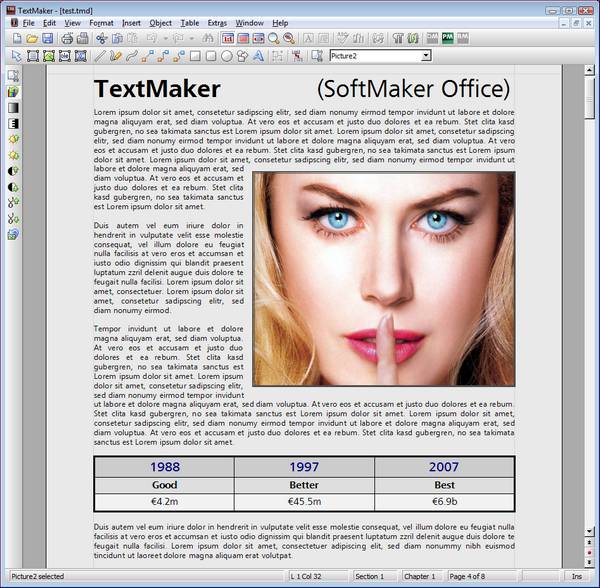
___________________
WHAT TO LIKE
- Well-designed throughout.
TextMaker is the most polished and refined of all the alternate word
processors. Imagine taking the best and most-used features of Word 2003,
vastly expanding its document creation power, and throwing in a healthy dose
of perfectionism throughout the user interface. Forget your imagination and
just check out TextMaker. I'm betting you'll love it because it will never
slow you down.
-
Large document capacity
at 4,096 pages. Moreover, TextMaker handled the document with
ease, the .tmd file's size only reaching 32M.
- Broad control via Properties dialog. I love this. You can control a lot of your document's properties from one dialog, from protection to meta data to word count statistics and more. Take note: this is good design when you can conflate numerous, similar tasks in one large, easy to use dialog.
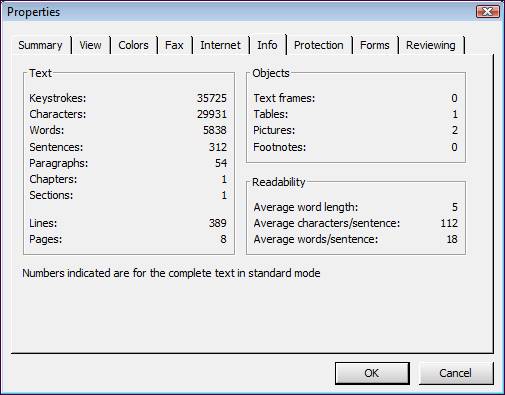
- Fast.
As in damn fast. From opening itself to opening documents to handling linked
spreadsheets to navigation and printing, TextMaker seems to do everything in
an augenblick (blink of an eye). It will never hog your memory,
never have a memory leak, and it will outwork you every time.
-
Multi-platform support. It's a good day when I
have a choice of OS when using TextMaker. It looks great on Linux.
- Affordable.
At only �/$69.95 (that's a real bargain in USDollars) for SoftMaker Office,
this is a bargain for this kind of stability.
- Graphics handling
is one of TextMaker's strengths, splitting work between an object and text
mode, letting you add and edit a graphics file with ease and speed. Most
programs make this a real pain. TextMaker gets it.
- References.
TextMaker handles indices, bibliographies, tables of content well, even
letting you set up a bibliography database using its database component,
DataMaker. Yet another feature that allows you to be productive as a
student, researcher, writer, or transcriptionist.
- Customizable keyboard shortcuts.
Every program should have this. It's not just for power users, it's for
everyone. Enough said.
- Full, working trial
version.
If you're going to try a new program � especially another word processor �
it should be able to do everything it claims it can do without
having to purchase it first. TextMaker loads everything for its 30-day
trial.
- Internal file manager dialog lets you easily search, print (without opening if you like), delete, and/or rename without going outside the program. Very handy when working with multiple files.
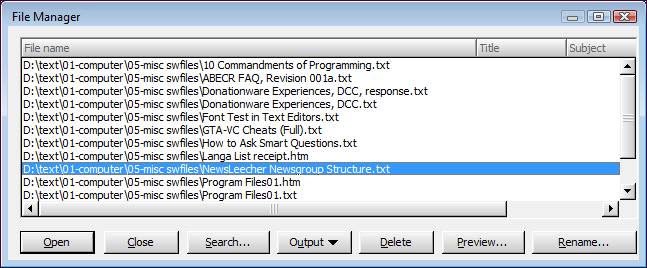
- Little things, such as control over the UI, default file format, keyboard shortcuts, toolbars, dictionaries, and so on give you control not only of your documents, but of the program itself. That's rare.
___________________
WHAT NOT TO LIKE
- Too dependent on Microsoft.
Maybe this isn't a criticism, but in 2007 it is. TextMaker has only ODF
import abilities right now, and no ODF export. Traditionally, TextMaker's
.doc file conversion has been extremely accurate. It's own .tmd format is
fine, but like any other proprietary format, hardly supported outside of
TextMaker itself. However, if you regularly interact with .doc files at the
office or school, TextMaker mirrors every element and you'll be able to use
it transparently with Word 97-2003. Let's hope SoftMaker adds full ODF
support soon, and that (1) ODF can be defined as the default format, and (2)
we don't have to wait for the next full version to do so. Moving to ODF
would put TextMaker among the big three word processors, given its broad
abilities.
- TextMaker is no longer sold
separately from its
suite, which includes the spreadsheet, PlanMaker. SoftMaker would say this
is a 2-for-1 benefit, as both are so easily integrated with one another.
- No PDF export.
Perhaps this is too expensive, but this would be a welcome addition to this
word processor.
- Too long between upgrades.
Although there were regular updates, it took SoftMaker four years to issue
its next major upgrade to TextMaker. Perhaps they were trying to conquer too
many platforms. And since these alternate word processors don't go for
feature bloat, there are fewer new features to merit a full upgrade over time.
___________________
CONCLUSION
Make no mistake, TextMaker is among the strongest contenders in this
DonationCoder.com word processor review. It will never frustrate you, never
disappoint you, and never empty your wallet. It will, however, tackle virtually
any task you can throw at it. By every measure, I would highly recommend
TextMaker to anyone.
LINKS
Tips and Tricks for TextMaker 2006 -
http://www.softmaker.com/english/tipstm_en.htm
REVIEWS
SoftMaker Press page -
http://www.softmaker.com/english/ofwpress_en.htm
________________________________________________
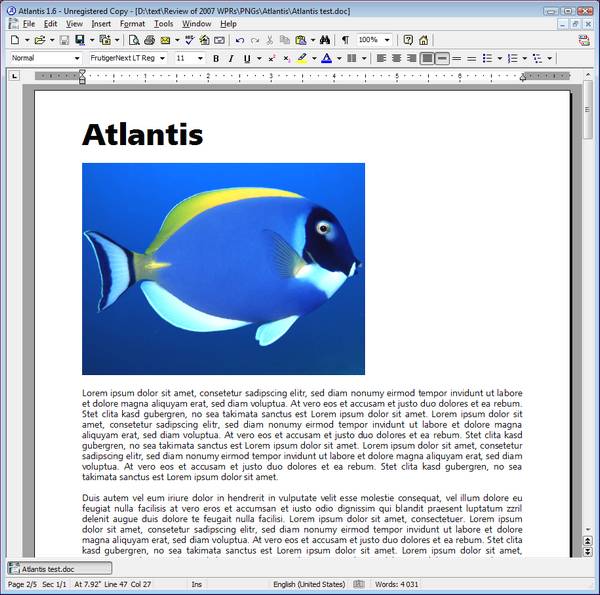
___________________
WHAT TO LIKE
-
Document power from small to large, to mega-sized.
I work with large plain text and basic data files that can be opened with
almost any program, but how surprising it is to find a word processor like
Atlantis that can open a 10,000-page document with the same ease as a
50-page one. Save time was virtually instantaneous.
- Elegant and polished user interface.
The love is in the details, and Atlantis is never ugly in any of its toolbar
or graphical customizations.
-
Document bar.
I've always liked document bars or tabs in text programs wherever I find
them. Atlantis's document bar resides just above the status bar and like the
status bar, can be toggled off.
- Control what's seen on the status bar. I love this. You can control a lot of your document's properties from one dialog, from protection to meta data to word count statistics and more. Take note: this is good design when you can conflate numerous, similar tasks in one large, easy to use dialog.
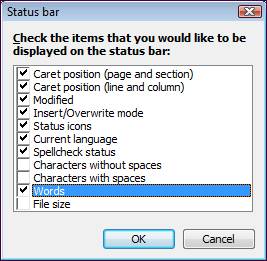
- Good support.
Atlantis has one of the best and most well-managed forums of any word
processor, thanks to a responsive administrator and a lively, creative user
community.
-
30-day Trial version is fully functional, as it
should be. If you're going to disable your trial version, then how would a
user ever be able to evaluate your program honestly? Atlantis lets you see
what you're paying for, and you get to decide if it's worth it. I say it is.
- Affordable.
At $35,
this is a bargain for this word processor.
-
Almost every menu item has its own keyboard shortcut.
And they are well thought out.
- Word count dialog is loaded with information, a boon to writers and editors.
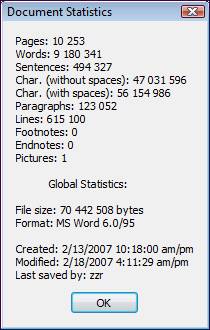
- Broad user interface
customization
from the status bar, document bar, keyboard shortcuts, toolbars, menus,
sounds, Atlantis lets you set the program up based on how you work,
not how it thinks you should.
- Customizable keyboard shortcuts.
As noted above, every program should have this. It's not just for power users, it's for
everyone. Enough said.
- Full, working trial
version.
If you're going to try a new program � especially another word processor �
it should be able to do everything it claims it can do without
having to purchase it first. TextMaker loads everything for its 30-day
trial.
- Little things, such as the overall attractiveness of the UI, extensive sources for help, internal update check, the open pictures dialog (below), and the attention taken to footnotes and endnotes make Atlantis a popular word processor for good reason.
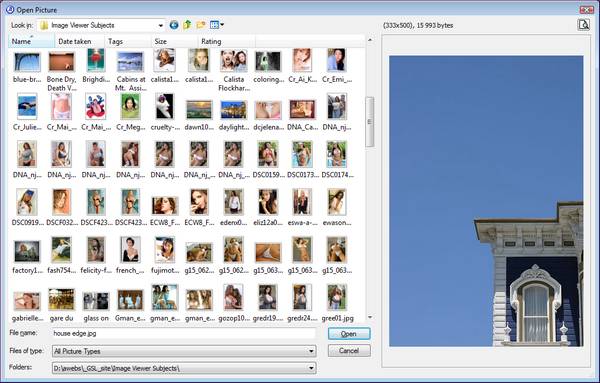
___________________
WHAT NOT TO LIKE
- Nonexistent graphics handling.
It's not a good sign when even the Help file doesn't include a sample photo
inserted into a page with word wrap and picture anchor options. Too bad, as this really spoils
what should be a necessary feature.
- Spellchecker and thesaurus languages
could be increased. Atlantis attracts loyal
users from around the world, and while it has thirteen European languages,
many new users elsewhere would enjoy these features in their native
language.
- No PDF export.
Perhaps this is too expensive, but this would be a welcome addition to this
word processor.
- Limited file formats.
Atlantis preserves efficiency by using the de facto standard Microsoft .doc
format, along with RTF and text, but that's about it. A nice option for
version 2.0 would be to upgrade to ODF format and eventually including a
.doc-to-ODF converter.
___________________
CONCLUSION
Atlantis is a fine word
processor in so many ways, until you stumble across one of its deficiencies,
and then it
frustrates you, forcing a workaround, as in the lack of comments converted from
a .doc file to its graphics shortcomings. But its power lies in its
customizability. If you're wanting a word processor to dance with you rather
than dictate to you, and one that packs power and speed into its document
length, Atlantis should be at
the top of the list.
LINKS
Atlantis news and changelogs -
http://www.atlantiswordprocessor.com/en/news/
REVIEWS
Atlantis CNET page -
http://www.download.com/Atlantis-Word-Processor/3640-2079_4-10510652.html?sb=1&v=1
________________________________________________
________________________________________________
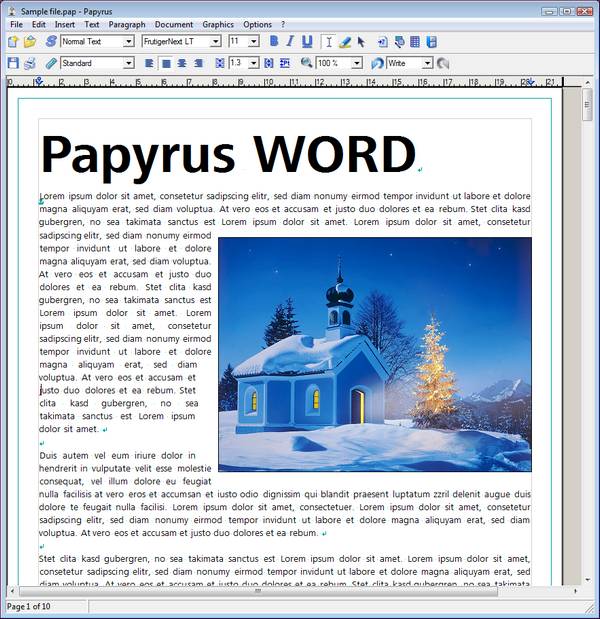
___________________
WHAT TO LIKE
-
The clipboard.
The gray area outside the document boundaries on the Papyrus (WORD, the word
processor component) workspace can serve as a clipboard. Just drag-n-drop
text and photos there to include later.
- Text macros.
Imagine this as a mini-AutoHotkey feature for text built inside your word
processor. Very handy (but get AutoHotkey too).
-
Precise font sizes.
Papyrus can also display and print font sizes in decimals � 11, 11.5, 11.25,
11.75pt and so on.
- Papyrus can be installed using a USB flash drive. We all love being able to take a program with us. By being a stand-alone word processor, it's not dependent on resident, system files, allowing you to take your work � and your favorite word processor � with you.
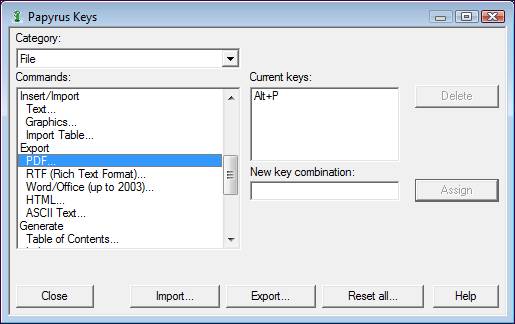
- Non-modal dialogs.
You don't have to close a dialog to keep working on your document. If you're
working with styles or fine tuning a photo, you can leave the relevant
dialog open and continue working. Just drag it to the side of the workspace.
Very handy and saves time.
-
Intelligent cut and paste prevents two spaces or
no spaces from occurring when inserting or copying text to another location.
-
A good student word processor. Papyrus makes it
really easy to include and edit research papers with a table of contents,
index, bibliography, footnotes or endnotes. One less thing to worry about:
just get writing.
- Mark multiple,
discontinuous text or sections and make changes simultaneously.
Wow! Let's say you misspelled a term in two or more ways throughout a long
paragraph or document. Instead of finding and replacing each separate term,
just highlight them all using either the CTRL key or using the Mark button,
and then input one correction for all. That's clever and innovative. Tip:
You can do the same for graphics, setting or editing their properties at the
same time.
- Resizable dialogs, especially the Options dialog. Every program that does not have this option, please steal it.

- Affordable.
At $35, this is a bargain for this word processor.
- Word count dialog
is loaded with information, a boon to writers and editors.
- Customizable keyboard shortcuts. As noted above, every program should have this. It's not just for power users, it's for everyone. Enough said.
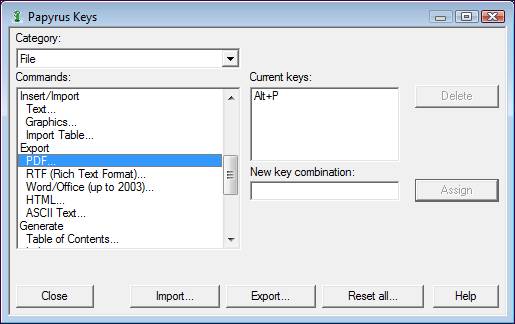
- Broad user interface
customization
from the status bar, document bar, keyboard shortcuts, toolbars, menus,
sounds, Atlantis lets you set the program up based on how you work,
not how it thinks you should.
- Excellent PDF
export.
Loaded with options all the way through PDF 1.7, Papyrus lets you share and
store your files securely and accurately.
- Merciful pricing.
Like TextMaker, Papyrus sells as an Office
product which also includes a database, spreadsheet, and desktop publishing
components, but allows everyone to buy the program for �/$99, another gift
to those of us who have to suffer from a weak USDollar. Version upgrades,
however, are half the price of the program.
- Little things, such as being able to assign additional hotkeys to your function keys, an array of templates and tutorials included, both Windows (Vista ready) and OS X versions, and that they English version is the exact same as the German version of the program.
___________________
WHAT NOT TO LIKE
- Dialogs do not close after applying
changes.
There's no Okay button, just Apply buttons within the dialogs and when you
press them, the dialog remains open. Esc does the trick.
- Although it shares the .doc format,
Papyrus has its own .pap format. Fortunately, the several .pap documents I
created � included ones with a table of contents, headers/footers, and
footnotes, converting with great accuracy to .doc format.
- Poor kerning.
Although kerning was set to 0, every document in Papyrus looked unfinished
and stretched Overall, this resulted in an unattractive document.
- Limited file formats.
While Papyrus will save to the de facto standard Microsoft .doc format, it
brings its own .pap format to the program as the default.
- Nonstandard Help file. Although Papyrus's Help file is layered, it first introduction is merely an HTML file with links.
___________________
CONCLUSION
What others lack, Papyrus
more than makes up for, as its power, depth and breadth of features, along with
its graphics abilities are fused into a highly stable, tightly-coded program.
That Papyrus is a mature program shows. The only two things that threw me were
its HTML Help file and its poor kerning. Otherwise, Papyrus brings a lot of
advanced features to its word processor strengthened by its other office
components. While Papyrus doesn't have a online user forum, it offers a
surprising variety of phone and email support options. It's easy to see why
anyone would want to register Papyrus: it's truly a robust document solution.
LINKS
Papyrus
12 features -
http://www.rom-logicware.com/new_v12.htm
REVIEWS
AppleLinks -
http://www.applelinks.com/index.php/more/charles_moore_reviews_papyrus_office_12_office_suite/
Low End Mac -
http://lowendmac.com/misc/05/1121.html
________________________________________________
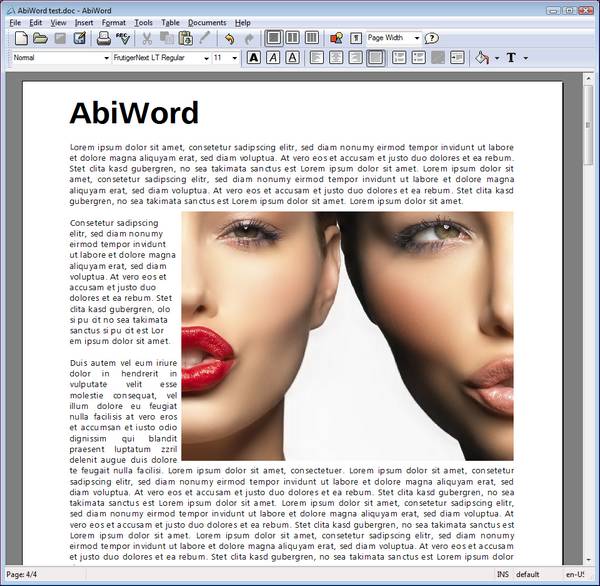
___________________
WHAT TO LIKE
- Built for writing.
AbiWord has the tools needed for students to compose papers within any
discipline. What it lacks in an Equation Editor it makes up for by offering
accurate import of them from LaTex or any file. Taking many of its cues from
Microsoft Word over the years, you'll find common paper elements, such as
headers, footers, footnotes, endnotes, table of contents, bookmarks, etc.
Yet there is no index feature for writing longer documents. But that's
okay: this is a small word processor, and we don't expect a kitchen sink of
features within.
-
Variety of export options. RTF, .doc, HTML, .mht,
all readable across OS platforms. For PDF, you'll need to rely on a
third-party app.
- Keyboard shortcuts for almost every
option.
This should be encouraged and AbiWord's authors took time to layout a broad
set of keyboard shortcuts. However, there is no option to customize them.
- Plug-ins extend AbiWord in many creative ways. AbiWord's website provides a clever Plug-in Matrix listed according to their function. Most of them work very well.

-
Multi-platform support. Linux, OS X, Windows,
your choice. Excellent!
- Open Source.
It's free, but if you use it and like it, consider promoting it and/or
helping in some way with the AbiSource project.
- Graphics handling
is basic, but allows every text-wrapping option around an image or object.
This only matters when you need it, and trust me, you'll need it.
- Plugins. AbiWord handles plugins with ease. Set your cursor on a word and within a click it can be defined, searched using Google, looked up using Wikipedia, or translated by Babelfish. Other plugins can be downloaded and easily installed.
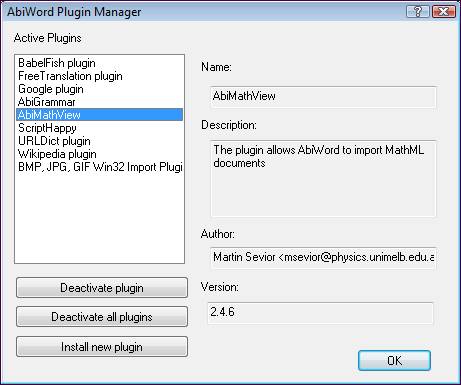
- References.
AbiWord shines with footnotes, endnotes, indices, and table of contents.
It's clear the authors went a long way toward securing these features, and
their quality makes a difference.
- Open source. It's supported and used by many, and it will never cut into your wallet. Better, you can take it with you on other platforms.
- Little things, such as document history, revision control, directional text (Right-To-Left or Left-To-Right), and complete control over table creation make you smile.
___________________
WHAT NOT TO LIKE
- AbiWord cannot handle large files,
and never has been able to. Even saving a five-page .doc file blanked the
program screen for six seconds on a fast machine, and this has been true for
years now. Even a light-duty word processor needs more power than for mere
letter-writing tasks.
- Even though AbiWord is open source,
its development has been slower than expected. This is
reflected in the lack or features common to other small word processors,
such as PDF export, ODF support, and better graphics handling. It will be
interesting to see how soon (or if?) AbiWord will support ODF as a native
file format.
- .DOC conversion is poor.
I was surprised at the various files I created either in Word 2003, or saved
as a .doc file in other programs were so poorly converted. AbiWord added
spaces before and after periods, changed the font every time Times New Roman
(I should not have to modify the Normal style to open a document in its
originally formatted font on my own machine). In one file, it deleted the
title paragraph altogether and right-formatted the first paragraph.
- User Interface (UI) inconsistencies. Pressing a letter to jump to the desired font in the font list dropdown box does not work; inserting a photo made the first paragraph disappear for a few seconds (see below). I uninstalled and reinstalled with no better luck, even testing on a different machine under XP with similar problems.
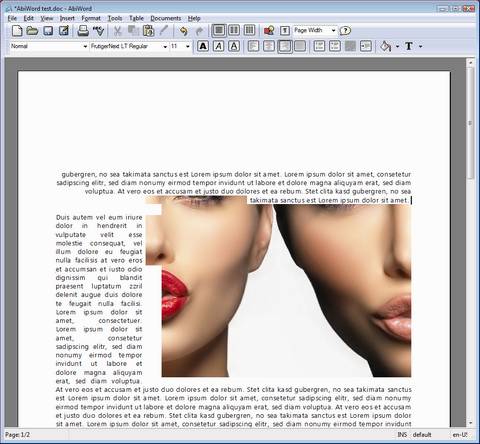
AbiWord continues to suffer from broad
weaknesses between its sluggish DLL and erratic UI anomalies
Help file needs updating.
In several places, the Help file was incorrect, viz., concerning its
interplay with .doc format. Also, the Help file blames program crashes on
Windows and overallocating resources. The system used to test had 4G of memory
and even with four documents open, it was only taking up 30M of memory. Finally,
if I left the program open too long, it froze on me.
___________________
CONCLUSION
While AbiWord is a good word processor in many ways, its performance
consistently falls short, primarily with file handling. If a small word processor is going to lure you away
from the Big 3 (StarOffice/OpenOffice, Word, and WordPerfect), then it better be
good. AbiWord, however, is not good enough to justify the move unless you have
very light word processing needs.
LINKS
Planet
AbiWord blog �
http://planet.abisource.com/
REVIEWS
� http://www.abisource.com/reviews/
________________________________________________
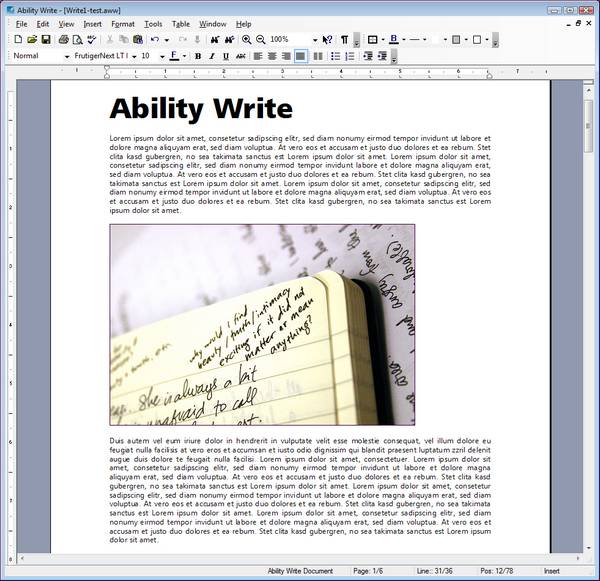
___________________
WHAT TO LIKE
- UI is refined,
with thin toolbars, shadows under the menus, choice of visual styles, the
ability to dock or float toolbars anywhere, and a clean look throughout,
even in its dialogs.
-
Menus includes useful features,
such as the items found on this Insert menu, often buried in other programs.
- Menus includes useful features combined with easy-to-remember keyboard shortcuts, such as the items found on this Insert menu, often buried in other programs.
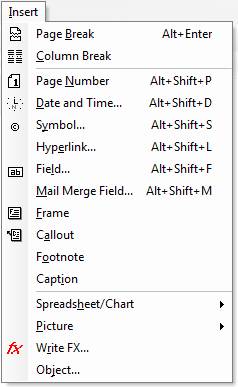
- Free support
via email or phone for its latest version.
- Labeling is easy and has a good layout, making the task simple and fast.

- Affordable.
Prices for Ability Office suite licenses vary according to type �
non-profit, government, educational, multi-user, OEM, etc., and you can buy
the entire office suite or individual modules, such as Write at will. Write
was listed at $27.95, with the full Pro suite listed for $69.95.
- PDF export
is available as well as Word, WordPerfect, RTF, HTML, TXT, among others.
- You can download and
install older versions.
Something you don't see everyday, but a nice option.
- Full, working trial
version.
If you're going to try a new program � especially another word processor �
it should be able to do everything it claims it can do without
having to purchase it first. Ability Write (or its Office suite) loads everything for its
45-day
trial.
- Internal photo manager dialog provides the right options and makes it easy to insert the right graphic.
- Little things, such as great Help file, mail merge, good macro support are well written. Also, the Ability Office website is pretty fantastic, answering many questions and hiding nothing.
___________________
WHAT NOT TO LIKE
- Weak engine.
Document capacity is questionable at best, but pasting and copying
operations are intolerably slow � even in its native file format � taking
over 7 seconds to copy seven pages of text and paste it using keystrokes. I
did not fully test the document capacity of Ability Write because I didn't
have the time to wait on the program. I could not open a txt, rtf, or doc
file of over a few megabytes. The program crashed every single time. This
alone makes the program worthless in my view, which makes me wonder: will
the spreadsheet open my data or will it, too, crash? Also, after each crash,
it would reset all my options back to the program's default, not even
remembering my last file opened.
- Page setup does not allow
you to set a top margin smaller than 0.70 or a bottom margin smaller than
0.78 for some reason. That's strange.
- In order to
download the evaluation version of the program, you must be registered on
the Ability website. When I returned to download and install another module
of the office suite for evaluation, it did not recall my registered email
and password.
- .doc conversion is poor,
especially with embedded graphics or charts and tables. Write almost always
converted any other font into Arial. Thus, it's odd to base your word
processor and spreadsheet UI on Word and Excel, but then not be able to
convert the .doc format well.
- Fields made text difficult to read,
as they were inserted in gray boxes.
- References are all but forgotten. While you can insert footnotes, there is no endnote option, nor ones for a table of contents or index.
___________________
CONCLUSION
Whereas Ability Write is a highly attractive word processor, its performance
from file handling to conversion to an overall lack of speed leaves it wanting.
Oddly, Ability Write has collected plenty of positive reviews around the web,
though I don't know why. For an affordable suite, you'd be better off with
StarOffice or OpenOffice. Idiosyncrasies also mar Write's attraction, such as
the arrow keys will not activate submenus, but only kicks you to the next menu;
typing the first letter of a font does not jump to that part of your font list,
and when you reopen the font list, it opens to the top of the list, not your
present font; and no dialog was resizable. Its inability to handle references
well; that is, to write a simple term paper makes Ability Write a poor choice
among this group.
LINKS
Ability Office website -
http://www.ability-usa.com/index.php
REVIEWS
National media reviews -
http://www.ability-usa.com/reviews.php (Testimonials box list)
________________________________________________
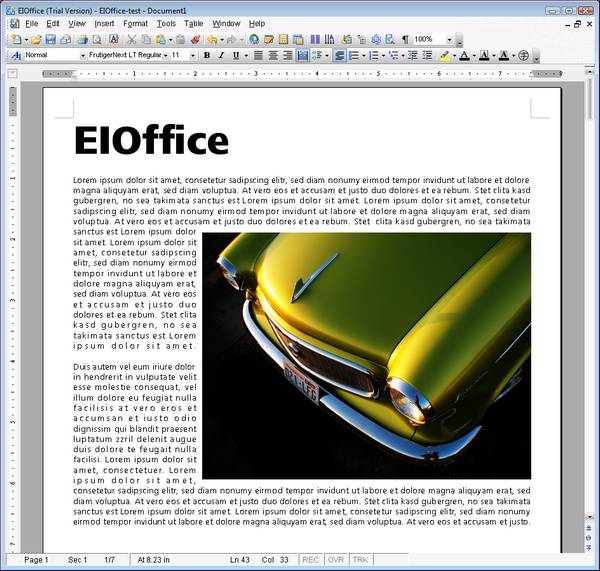
___________________
WHAT TO LIKE
- Yet another great design and elegant
UI, only better.
EIOffice doesn't have integrated as part of its name for nothing.
The entire suite shares the same interface. Built to mimic Office 2003, it
really goes farther than Microsoft ever took that version of its suite. It
includes task panes for easy navigation, autorecover features, customizable
keyboard shortcuts (and menus and toolbars), even a choice of how the UI
looks.
-
Live links
are easy to create, impossible to break. Unlike any other word processor,
you can create a link between documents and document types. Just copy
(bookmark, URL, spreadsheet, formula, cell reference) and paste (as link).
You can change the link source all day and it will still retain the
link intelligently!
- PDF export, along with document imaging. I love this and wish more word processors offered the ability to save your document not just as a variety of text document types (rtf, txt, htm, doc), but you can save the document as a PNG, BMP, TIF, or JPG file.
- Character enclosures. Developed in China, EIOffice supports Chinese Characters and Asian Layout also allows Asian and Latin characters to be combined or enclosed using any number of shapes and text order. This could also be highly useful for students in some disciplines such as linguistics, logic, and math.
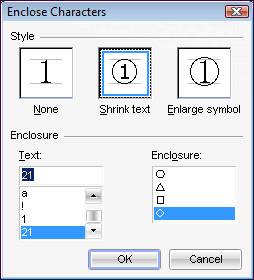
- Evermore Software's
website.
No, it's not the program itself, but Evermore's website enhances the
program, along with bringing you EIOffice-related news from around the web.
-
Linux support. EIOffice isn't just Windows, I
can have it in a Linux flavor, too (all the more reason it should support
ODF in its next version).
- Floating application
toolbar
allows you to switch quickly among various apps. I didn't think I'd like it,
but it's handy and instantaneous; it even remembers your last open document.
- References.
EIOffice handles endnotes, footnotes, indices, tables of content exactly
like Word 2003, and that's good.
- Customizable keyboard shortcuts.
Every program should have this. It's not just for power users, it's for
everyone. Enough said.
- Full, working trial
version.
If you're going to try a new program � especially another word processor �
it should be able to do everything it claims it can do without
having to purchase it first. EIOffice loads everything for its 30-day
trial.
- Plot and insert math functions directly in a document as an editable image. This includes right-angle coordinates, trigonometric functions, conics, exponents, logarithms, polar coordinates, parameter equations, and custom expressions. This is a really cool feature.
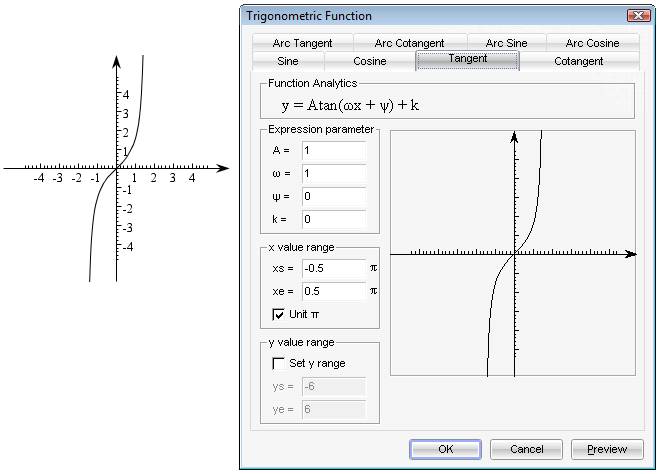
- Little things, such as broad control over the UI, well-designed dialogs that simplify complex features, customizable keyboard shortcuts, the ability to save layouts and workspaces, versatile print preview, and so on give you exact control not only of your documents, but of the program itself. That's a beautiful thing.
___________________
WHAT NOT TO LIKE
- Font rendering remains a visible
weakness.
Nicholas Petreley nails this persistent, major flaw: "...the fact that
it occasionally drops characters may be the explanation as to why Evermore
Software has not enabled font anti-aliasing or other font smoothing
techniques available in Java. These features can slow down performance
significantly. Without them, the fonts in EIOffice look anywhere from
aesthetically challenged to downright homely. The problem is worse on an LCD
monitor than on a CRT, but let's face it, it's the twenty-first century now
and there's no excuse for such ugly font rendering, whether it's a Java
problem or an EIOffice problem. Fortunately, documents print much better
than they appear on screen, and the fonts are smoothed when giving
presentations." Menus and dialog share the same flaw.
- Poor execution throughout.
From font rendering problems to quirky dialogs to nonstandard dropdown menus
to slow cursor speed, EIOffice does not earn its hefty price. For $99, it
obviously has style, just too little execution.
- No PDF export.
Perhaps this is too expensive, but this would be a welcome addition to this
word processor.
- Too long between upgrades.
Although there are regular updates, just as SoftMaker took four years to issue
its next major upgrade to TextMaker, Evermore has annual "versions," but
that has more to do with licensing than revision or innovation. When you're
only trying to keep up with Microsoft Office (2003), your feature set is
determined for you. But why not innovate on the Linux platform to leverage
its power and advantages over Windows?
- Subscription license.
Evermore offers EIOffice on an annual subscription basis for $99, and while
the program doesn't change significantly year-to-year, this could be a
hindrance.
___________________
CONCLUSION
EIOffice is arguably the most advanced and complete of all the second-tier
word processors. However, its weaknesses are glaring, even distracting, as if
the program was built, but the tedious details were never finished. Its greatest
strength � its cloning of (and improvement on) Microsoft Word 2003 � is also its
greatest limitation. It's seamless integration of word processor,
spreadsheet, and presentation apps is stunning. And I didn't even mention its
Science Editor, which is a fully integrated math and science editor designed to
support complex illustrations and equations directly in the active document. If
all this sounds like a bargain at $99, download EIOffice and spend a month
working in it; it may well be what you've been looking for all along.
LINKS
EIOffice Development -
http://www.chinatechnews.com/2004/05/18/1151-latest-edition-of-eioffice-goes-on-global-market/
REVIEWS
Flexbeta -
http://www.flexbeta.net/main/printarticle.php?id=62
Nicholas Petreley -
http://software.newsforge.com/article.pl?sid=04/05/27/158237
CXO Today -
http://www.cxotoday.com/cxo/jsp/article.jsp?article_id=969&cat_id=911
________________________________________________
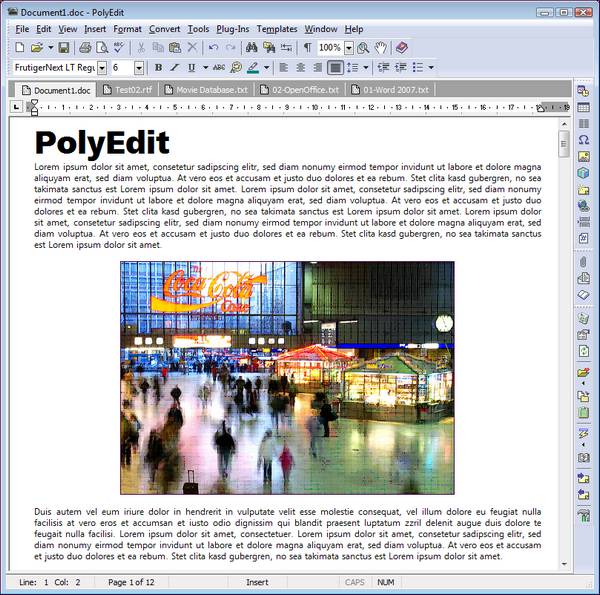
___________________
WHAT TO LIKE
- Solid UI.
Customizable and flexible in themes, PolyEdit's user interface is quite
polished. Imagine a high-end text editor like UltraEdit converted to a word
processor and you get the idea. Toolbars can be docked anywhere with ease,
and you can even choose which icon to associate with PolyEdit files. A nice
plus is that PolyEdit is a multi-document interface, using tabs to list open
documents.
-
Large document capacity
at 3,100 pages. Even though its website claims "unlimited file size," that's
not really true. Yet PolyEdit handled the (.doc) document with
relative ease, and did the same for RTF format.
- Import/Export strength. PolyEdit is designed around its import and export abilities, and while it doesn't yet import ODF files, it covers just about every other format on the Windows platform, including RTF. You can also save files in Unicode by default, a big plus. It has its own ETF (Enhanced Text Format), but I can't imagine using it, as it doesn't include any benefits over other formats.
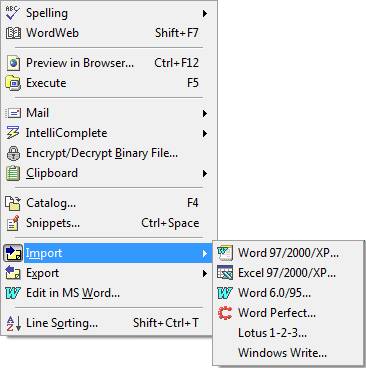
- Responsive.
One thing required in a word processor is does the UI keep up with the speed
of my typing. I'm a fast typist and PolyEdit is faster than I am, which is
nice.
- Email client built-in. Though I'm not a fan of kitchen sink programming, several reviewers loved this feature. Someone will have to explain it to me.

- Affordable.
At only $27.95 it won't bust your software budget.
- Useful Tools
throughout.
Spend some time with PolyEdit and you quickly get the idea that it was built
with user feedback. Digging into the Tools menu provides the evidence with
integrated features such as (free) WordWeb dictionary, advanced
Intellicomplete (think autocomplete or autocorrect), mail client, the
ability to encrypt a file, line sorting (more like line and block editing),
a clipboard catalog along with "snippets" that can include notes, clipboard
items, and reminders. And the icing? There's a toolbar for every one of
these features.
- Full, working trial
version.
If you're going to try a new program � especially another word processor �
it should be able to do everything it claims it can do without
having to purchase it first. PolyEdit lets you download and install everything for its 30-day
trial.
- Informative wordcount dialog adds value to any second-tier word processor and PolyEdit even assigns it a keyboard shortcut: CTRL+T.
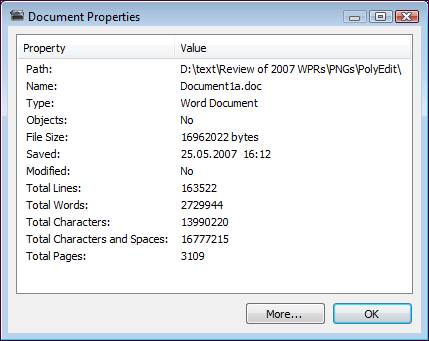
- Little things, such as Paste Special, a clean uninstall, UI themes, minimize to the system tray, clipboard purge are cool. You can even edit the PolyEdit tips in the Help > Tips dialog. PolyEdit is not all bad.
___________________
WHAT NOT TO LIKE
- References.
The lack of either a footnotes or endnotes feature all but eliminates
PolyEdit for academic consideration. Wow, now there's one heck of an
omission for a desktop word processor.
- Graphics handling
is another glaring weakness of PolyEdit. No wrapping, no editing, no
formatting, photos are just plopped in as if you tossed a rock in the soup.
- Too dependent on Microsoft.
I lodge this as a criticism because while PolyEdit is rarely updated, with
every year it remains tethered to the Microsoft-only way of doing things, it
has by now become a form of constricting its future development. For
PolyEdit, the clock stopped ticking in 2003; Word 2003, that is.
- Funky formatting.
Importing a modern Word .doc, PolyEdit stripped every bit of formatting for
some inexplicable reason. Adding a new paragraph also randomly added wide
spaces between paragraphs, despite not making any other changes.
- No PDF export.
As with other second-tier word processors, perhaps this is too expensive, but this would be a welcome addition to this
word processor.
- Poor choice of keyboard shortcuts.
Keyboard shortcuts are all over the place in PolyEdit, and I blame that on
converting the program from Russian to English. Some commands have keyboard
shortcuts, such as subscripts, but superscript does not, nor do title and
sentence case.
___________________
CONCLUSION
PolyEdit exhibits good design, but poor execution. And its faults really
stand out, to the point of making it unusable for business and academic use. And
let's be frank: without those two groups of users, your word processor is pretty
much dead on the side of the road. Most development on
PolyEdit was complete years ago, in 2003. Too bad, as this could be an
outstanding word processor in its own right with continued work.
LINKS
PolyEdit on Wikipedia -
http://en.wikipedia.org/wiki/PolyEdit (Yea, maybe someone should work on
this.)
REVIEWS
CPU -
http://www.computerpoweruser.com/editorial/article.asp?article=articles/archive/c0505/39c05/39c05.asp
________________________________________________
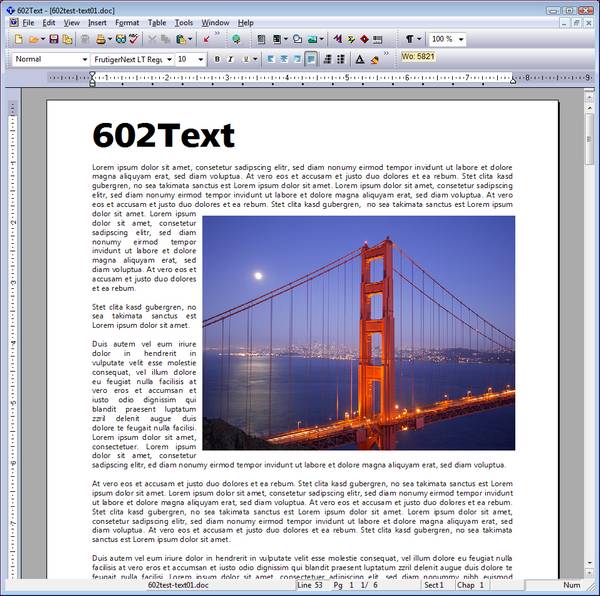
___________________
WHAT TO LIKE
- Built for writing,
and isn't that what word processors are for? 602Text brings both structure
and utility to a lot of good ideas. Whether it's composing research papers,
small business writing such as proposals, light desktop publishing,
brochures, or simply memos and faxes, 602Text provides a sensible,
affordable solution. And you won't regret having its feature set at hand.
602 Software has been in business for over twenty years, so they're not a
here-today, gone-tomorrow software company. Most of all, you'll appreciate
how 602Text works between text and object modes. Much like TextMaker in this
regard, working with graphics and tables suddenly is easier than you
imagined, which always provokes me to ask: Why don't other word
processors do tasks this way?
- PDF export
is nice, and being accurate is a bonus.
-
Good document capacity
at about 3,000 pages. Even better, large files are not sluggish.
- Styles dialog gives you control over styles, where to apply them, dependencies, keyboard shortcuts, font properties, etc. with ease.

- Liberal license
model.
Already affordable at $40, its multi-user licenses allow you the same number
of installations on employees' home systems.
- Mail merge that
works!
Okay, I shouldn't get so excited about a feature that actually works, but
try finding many mail merge features in word processors that aren't a pain
in the eye. In 602Text, you can merge directly to email, fax, printer, file,
or even save all merged data to a new file. After opening your main and
source documents, the mail merge wizard is two steps.
- Graphics handling
is one of the strengths of 602Text, splitting work between an object and text
mode, letting you add and edit a graphics file with ease and speed. Most
programs make this a real pain. 602Text (and TextMaker) gets it.
- References, with a
caveat.
Yet another second-tier word processor that handles indices, bibliographies,
tables of content well, even letting you set up your own database using ODBC.
Its glaring omission is the lack of endnotes.
- Customizable keyboard shortcuts.
Every program should have this. It's not just for power users, it's for
everyone. Enough said.
- Full, working trial
version.
If you're going to try a new program � especially another word processor �
it should be able to do everything it claims it can do without
having to purchase it first. 602PC Suite loads everything for its 30-day
trial.
- Barcodes and labels that work and are easy to setup. I can even cut and paste postnet barcodes into other apps. Labels are aided by a active visual within its dialog to let you know exactly what you're setting up.
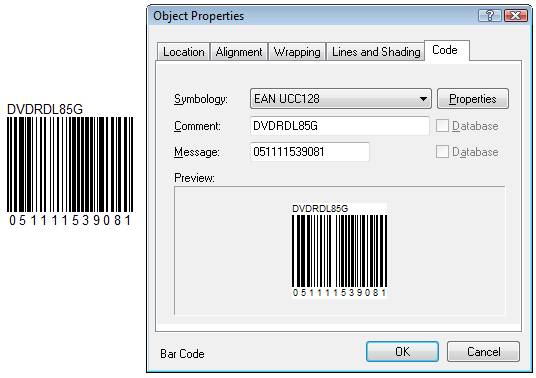
- Little things, such as crosshairs on the rulers for exact positioning, form fields, object and HTML link lists, clever print preview leave a positive impression.
___________________
WHAT NOT TO LIKE
-
Mono-platform support. You only get 602Text in
one OS: Microsoft Windows. I understand why (market share), but that doesn't
let others share a great program.
- Lack of customizable keyboard
shortcuts.
Maybe I'm asking too much, but given what 602Text already provides, maybe
not. 602 Text raises expectations with so many good ideas, but you want it
go just a little further. This is one area that's needed, since 602Text's
keyboard shortcuts are miserly at best.
- File format choices are limited.
Like most of the second-tier word processors, the need for efficiency forced
them to adopt the dominant Microsoft Word .doc format as the native file
format, and 602Text doesn't go much further, allowing you to save formatted
text in either .doc or .rtf formats.
- No AutoCorrect feature.
While 602Text does have a block AutoText feature, it does not include
AutoCorrect. While the rest of us use
AutoHotkey for this, 602Text users should have this option available.
- Help file not included.
It's a PDF file
and must be installed separately. Come on!
- Complex documents are inconsistently
converted.
While a thesis created in Word 2003 was converted almost flawlessly (the
header font was altered), when tables and different layouts were applied
within the same document, the distinctions were lost during conversion.
Unacceptable for such a long-term Microsoft Word clone.
___________________
CONCLUSION
I've used and recommended 602PC Suite to friends for over a decade because
it's a clever program that serves one's needs between word processor and
spreadsheet. Also, like so many of the second-tier word processors listed here,
the learning curve is minimal, meaning you can get straight to work. 602Text has
long been a solid word processor, with almost no bugs, and it had features years
in advance of Microsoft Word, such as barcodes, wordcount on the toolbar,
statistics in the Properties dialog, and best of all, 602Text treats objects and
text in separate modes, reducing complexity and eliminating the source of many
user errors. This makes it ideal for of all people, students writing research
papers. Because of the attention to extras and details, 602Text can serve the
student's needs well. 602Text is not without weaknesses, and as noted,
they stand out. While the program generously gives you many cool features, it
quickly takes them back by not providing one or two more options (endnotes, ODF
support, no autocorrect, a weak dictionary).
LINKS
602PC Suite Knowledge Base -
http://support.software602.com/kb/
REVIEWS
602PC Suite Reviews page -
http://www.software602.com/products/pcs/reviews.html
________________________________________________
Introduction,
Part 3: Online word processors
![]()
Online, or Web 2.0, word processors have received a
lot of press attention in the past year. Almost all of that attention has
focused on the potential and promise of online productivity software,
even some suites like Zoho and ThinkFree. However, just as potentiality is not
actuality, Web 2.0 word processors are still in their infancy, tethered to the
broad limitations of trying to shoehorn the browser into a desktop application
mold. Regardless of browser type, you must enable cookies and JavaScript (which
allows it to run on any platform).
Online word processors are also judged by what one intends to do with them and how. For example, if you intend to run a small business through online applications, you'll only succeed if your productivity needs are slight at best, and you're willing to subjugate performance to ubiquity. If you're an individual who has come to think the idea of not buying, loading, updating, and tweaking office software on your system is worth handing over to a Web 2.0 company who will do all that for you, then you may well be a candidate. For light users, you're going to be surprised at how well these apps will serve your needs, perhaps going so far to replace current desktop suites.
The primary strength of online word processors are their accessibility through various file formats, file sharing, and collaboration. Document mobility cannot be overrated. The secondary strength is online storage. It allows you to create documents and spreadsheets without the need to save to your local hard drive (although you do have the option to save a copy to your hard drive, if you like). Because online word processors save to a secure, online storage facility, you can access your documents from any computer, and, in the event of a local hard drive crash, you won't lose your saved content online. The tertiary strength is obvious: collaboration capability.
What to
consider in online word processors
![]()
� Suitability. Does it meet your needs in
your business, at home, at
school, or in whatever role
you use it? Can you work with
one at home and another at the
office?
� Collaboration features. Are they easy to setup? Do they work as
intended, with the ability to grant levels of access?
� Power. Does it handle complex or
large documents well, especially if you share and import with other word
processors? You'll
notice a word processor's
performance quickly, but
sooner or later, you're going
to need power.
� Scalability. Can it grow when your needs grow?
� User Interface. Is it familiar
or distracting? Can you find
features easily? Can you setup
and build your documents
without frustration? In other
words, does it aid or hinder
your work?
� File format support. Does it support
the OASIS OpenDocument (ODF)
format as well as .doc format? And don't forget about PDF support; you'll
eventually need it. (None, however, support Office 2007's MS-OOXML format.)
________________________________________________
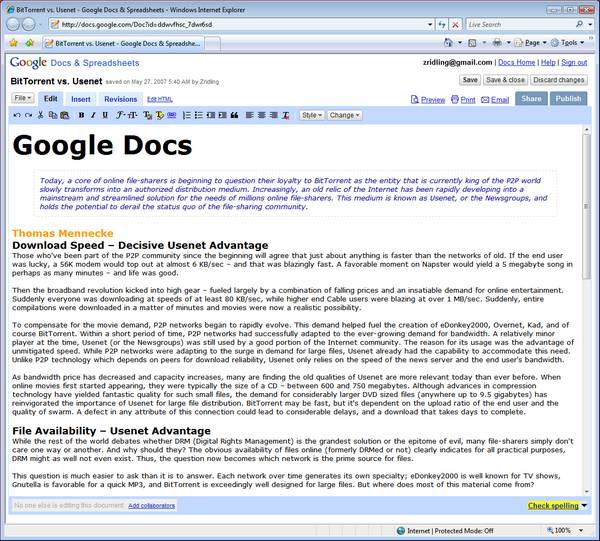
___________________
WHAT TO LIKE
- Good file format support.
Though Google Docs doesn't try to match Microsoft Word's overpowering
feature set, it does let you create fully formatted documents complete with
pictures, tables, and hyperlinks. You can also upload documents as ODF,
.doc, RTF, HTML, and plain text files and download documents in ODF, .doc,
RTF, HTML, and PDF formats. The program has more power than you see on the
menu. For example, if you upload a Word file with footnotes or endnotes,
Google Docs displays the notes correctly, lets you edit their content, and
exports them correctly � although you can't create new notes within Google
Docs unless you make tricky manual edits to the underlying HTML.
-
Fast, as in responsive.
I was delighted to find how much Google Docs' speed had improved over the
past six months. Editing and formatting is just as fast as a desktop app,
and it shares the familiar Windows/Word keyboard shortcuts.
- Broad control via toolbars and menus. I love this. You can control a lot of your document's properties from one dialog, from protection to meta data to word count statistics and more. Take note: this is good design when you can conflate numerous, similar tasks in one large, easy to use dialog.


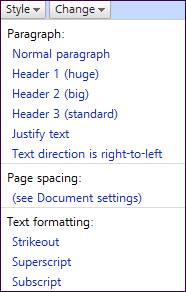
- Affordable.
For $50 a year, you can upgrade to the
Google Apps Premier Edition
that includes the whole Google Apps package plus many new business-oriented
features, including access to Google Apps' APIs and partner solutions (so
it�s easy to integrate with existing systems), conference room scheduling
for Calendar, 10Gb of inbox storage, extended business hours phone support,
and mobile access to your email on BlackBerry devices (just in case you
can't get enough at the office). Though the apps throughout the "suite" are freely
available to all, the differences between the premium and free
versions are listed
in this
comparison table.
- Changes in any document can be subscribed to via RSS. You can invite other people to read or edit your document by entering their email addresses on a form, and a toolbar notifies you if someone else is editing a document at the same time as you are. Revisions are synchronized every few seconds. If someone else deletes a sentence while you're adding words to it, a popup lets you preserve the words you were adding, but if you want to get back the sentence that your colleague deleted, you'll have to click on a Revisions tab and extract the sentence from the earlier versions that Google Docs stores automatically. A convenient button lets you compare two earlier versions, with the differences highlighted by color-coding. Being able to view your documents' revision history and roll back to any version can be a lifesaving feature. Below is the revision page.
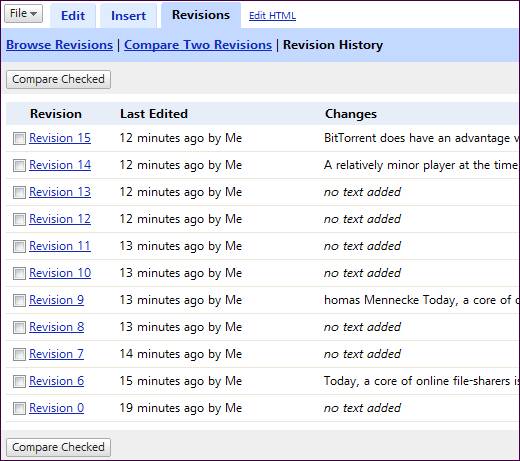
- Direct HTML editing. If Google Docs doesn't let you do something, click on the 'Edit HTML' tab and do you own editing. Some changes like margins won't show up until you print or publish, but this at least lets you extend the program beyond its stated limitations.
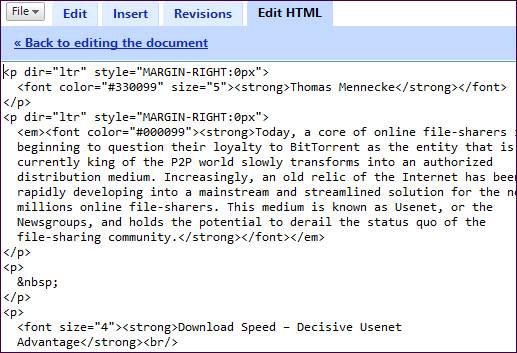
- Collaboration made easy. Isn't this the great advantage over desktop app? Even with Microsoft Office 2007's Live offering, with Google Apps, you're not carrying the massive bulk and upkeep of the application on your system. All that dirty work is done before you ever logon.
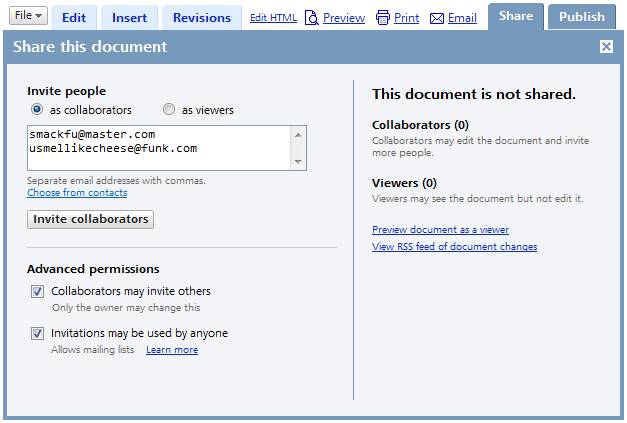
- Shared API.
Companies like Application
Exchange are already taking advantage of Google's APIs to integrate
Google Apps into your website. There are others coming online, but by
placing your account database (and other tools) at hand online, where time
is money, money is saved.
- To remove headers and footers when printing, open the Page Setup (or Print...) dialog of your browser and remove their parameters. (This applies to all online word processors.)

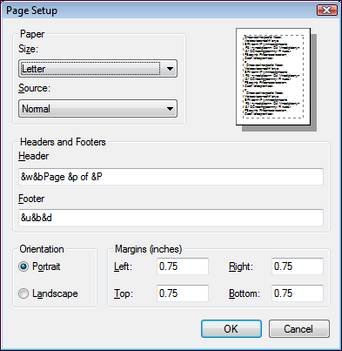
- Little things, such as file integration, expanded document tagging, post to blog, publish the document by direct print, email or to an unique URL created by the editor, wordcount dialog, limited font and styles control, words can be added to your dictionary, and the ability to upgrade to a Premier account make Google Docs a hit.
___________________
WHAT NOT TO LIKE
- Your data on Google's servers.
Depending on what you intend to share and your level of privacy, this may
not be for you. Corporations are notorious for handing over private data to
government authorities when asked. AOL, AT&T, and now MySpace are infamous
for this behavior.
- Lack of customizability.
Unlike desktop apps, Google Docs cannot be customized,
such as its keyboard shortcuts. However, I suppose one would use an
AutoHotkey script to do some of the
customization work.
- No full paragraph justification.
A limitation of running a word processor through a browser.
- Document size limits.
Each document can be up to
500K (even while Gmail allows you 20Mb per file), plus up to 2Mb per embedded image, and each user can only have 5000
documents and 5000 images.
- No footnotes or endnotes yet.
Currently, Google Docs does not have an endnote or footnote feature,
although endnotes could be created manually, like we did in the old days.
- Cannot embed a
spreadsheet in a document.
You can create tables all day, but embedding and linking to a spreadsheet is
not available.
- A system for bulk-handling of docs. I can see where businesses could upload and publish from five to fifty docs at the same time.
___________________
CONCLUSION
Google Docs is here to
stay If you've ever worked with FrontPage 2003, that's where Google Docs is at
(on a word processing level).. While Google has taken baby steps so far, they continue to iron out the
kinks and have so far managed to keep its interface stupid-simple. After all,
isn't the whole point with a pared down word processor to get in, get out, and
share your work? By not complicating the interface, users can dive right in �
browser familiarity alone gets you past first base. An autosave feature that
doesn't just save, but saves versions every minute will never let your document
die from a power surge or outage. There are lots of obvious advantages to an
online word processor such as Google Docs, and if you want to see why, start
here.
LINKS
Google Docs & Spreadsheets Blog -
http://google-d-s.blogspot.com/
Google Docs & Spreadsheets Help Center -
http://docs.google.com/support/
Google Docs & Spreadsheets Tour -
http://www.google.com/google-d-s/tour1.html
REVIEWS
PCWorld -
http://blogs.pcworld.com/techlog/archives/003783.html
ComputerWorld -
http://www.computerworld.com/action/article.do?command=viewArticleBasic&articleId=9007884
CNET -
http://reviews.cnet.com/4520-9239_7-6627472-1.html
________________________________________________
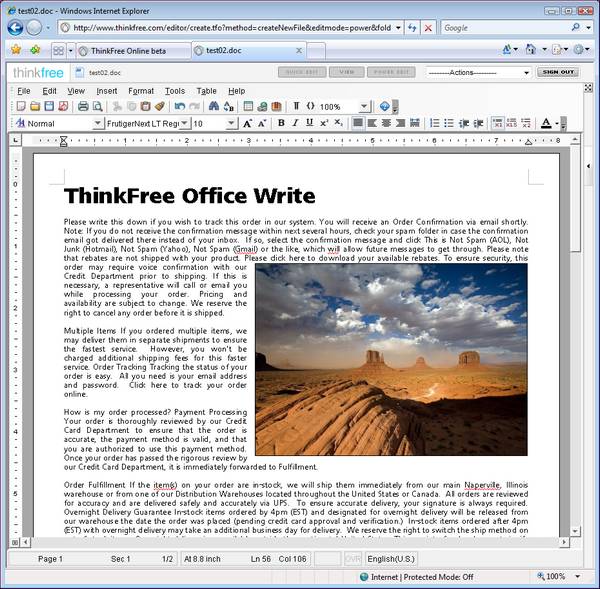
___________________
WHAT TO LIKE
- File.
TextMaker is the most polished and refined of all the alternate word
processors. Imagine taking the best and most-used features of Word 2003,
vastly expanding its document creation power, and throwing in a healthy dose
of perfectionism throughout the user interface. Forget your imagination and
just check out TextMaker. I'm betting you'll love it because it will never
slow you down.
-
Your browser's menu bar is closed
so that ThinkFree's keyboard shortcuts don't interfere with the browser's
keyboard shortcuts.
- File handling, synching, and archiving is excellent. You can upload up to five documents at a time, and the maximum size can be up to 10Mb. You can also sync your files between your local drive and "WebTop" folder (below) on ThinkFree's server space. You can also archive your files into one zip file and download it to you local drive anytime.
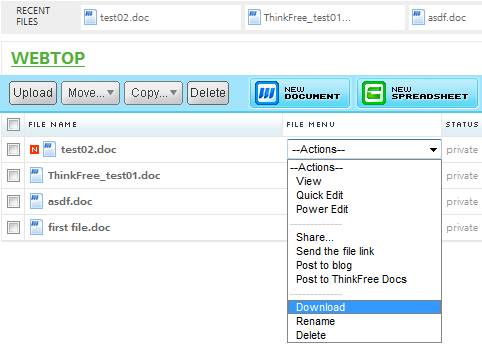
- Active
spell-checking.
Right-click on a red-underlined word and correct it on the fly. Nice.
-
1Gb of online storage, along with offering a
variety of useful templates, a document viewer (which is superfluous)
- The closest thing to
Microsoft Office 97-2003 online.
If you're hooked on Microsoft Office "classic," then ThinkFree Office seeks
to clone all but Outlook. No support for Office 2007's file format, so if
you're using that version on your desktop, save everything in Compatibility
Mode, i.e., .doc format.
-
Little things,
such as post to blog, document tagging, doc exchange (a publishing feature),
ThinkFree desktop, (which is a Microsoft Office 2003 clone), portable, and
iPod editions; a full-screen mode that while seemingly not so great, could
be nice when showing documents to others in conference.
___________________
WHAT NOT TO LIKE
- UI is cluttered.
ThinkFree's user interface for its "Power Edit" mode just crams too much
onto the screen, as if it's pretending to be a replica of Word 2003.

- Ads must be closed each time you
open a document,
unless you enjoy looking at them or having them take up valuable browser
space. ThinkFree even chops off the page for you.
- Very slow.
ThinkFree is overly Java-dependent (Runtime/Script), so any move you make
churns the engine and often displays a "Connecting to the web folder. This
could take 30 seconds or longer to complete" dialog. Signing on and opening
a document was equally slow, which defeats the purpose of easy document
creation and file handling. I might as well launch OpenOffice for the first
time and get a cup of coffee.
- Lots of error messages. One that kept recurring was the following, despite trying to save it locally on my HD in a d:\thinkfree\ folder.

- Default format is .doc.
An XML format is provided, but there's little to do with it. Others include
RTF, TXT, HTML, and fortunately, PDF. However, your only realistic choice is
Microsoft's proprietary binary .doc format.
- Would not display work in Opera,
but would with Firefox and Internet Explorer. Opera is a highly
standards-compliant browser. Come on!
- Graphics handling
is poor and slow. If you are inserting a picture, make sure to select
"tight" layout, as anything else is virtually unworkable.
- Opening a document from ThinkFree's WebTop start page did not work. Doing so, gave me a garbled page. Instead, I had to open the file directly from my local HD every time. I figured I was doing something wrong, so I went to a second and third computer with the same result below, which was not my document!
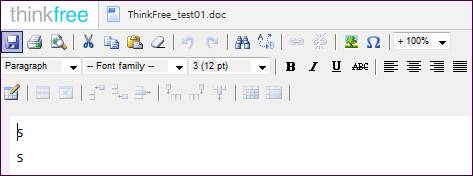
- Choppy text rendering.
Just like EIOffice above, ThinkFree does not enable font anti-aliasing or
other font smoothing techniques available in Java (even though it uses a
good bit of AJAX code), so no matter which font
you choose, you'll swear you're going blind. This translates into its menus
and dialogs, too. Inexcusable.
- ThinkFree does not remember your last file location. A true pain, as ThinkFree's Open dialog starts with the ThinkFree\WEBTOP folder every time. I could never figure out where this mythical folder was (it was not in the thinkfree folder within the user profile folders of either XP or Vista). Apparently it's part of ThinkFree's server space, but despite saving files there, I could not see any to open. And while this folder seemed to appear on my desktop inside the dialog, no corresponding folder existed on my system. Every time, I had to sift through drives and folders to get back to the last file.
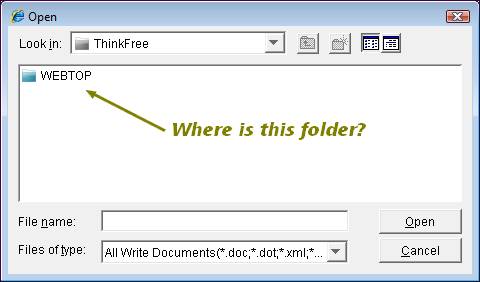
- The only way to open a file is to
logout, and then login again. Yet another major
pain. And when I selected the document (checkbox, too) and chose Quick Edit,
it jumped me into View mode each time. Even when I was in Quick Edit mode,
the button at the top of the screen indicated I was still in View mode.
- Quick Edit mode dropped most formatting, as does any formatted text pasted into ThinkFree. There is no Paste Special command. When I finally managed to get into Quick Edit mode, my document above looked like this:
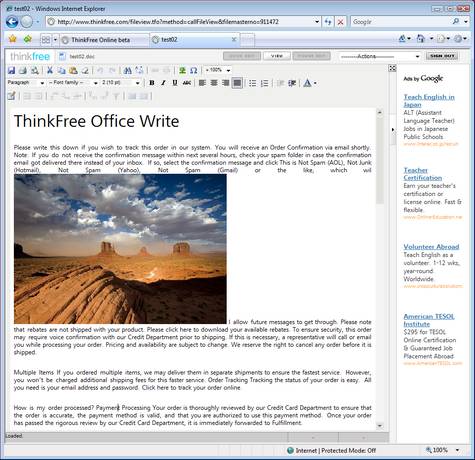
- No ODF support.
If your files consist of Microsoft's .doc format, then ThinkFree has you
covered. Anything else, and you're on your own: convert, then upload in
order to use this online word processor.
- Email tech support with 48-hour
turnaround. You can get this with the Premium
edition, but 48 hours is a long time to wait.
- Help is virtually nonexistent.
When I sought help through F1 or the Help menu, it opened a sign-on page
that re-opened the same document I was editing. When Help finally came up,
it was simply ThinkFree's FAQs. (This was true between both IE7 and
Firefox.)
___________________
CONCLUSION
While ThinkFree Write gives a good impression on setup, its execution is
deeply flawed. In fact, everything that was good about Google Docs �
lightweight, responsive, easy to use, familiar tools, etc., are all garbled in
ThinkFree. Though the website proclaims it's still in beta (since 2000?!), it's time to take
training wheels off and get serious. There's not a lot to recommend here, and
compared to Google Docs and Zoho, Although some reviewers raved about ThinkFree,
it left me scratching my head, as if the ThinkFree team was way over their
heads.
LINKS
ThinkFree Docs (Search, Share, and Publish) -
http://www.thinkfreedocs.com/
REVIEWS
ComputerWorld -
http://www.computerworld.com/action/article.do?command=viewArticleBasic&articleId=9007884
ExtremeTech -
http://www.extremetech.com/article2/0,1697,1952434,00.asp
CNET -
http://reviews.cnet.com/4520-9239_7-6627472-1.html
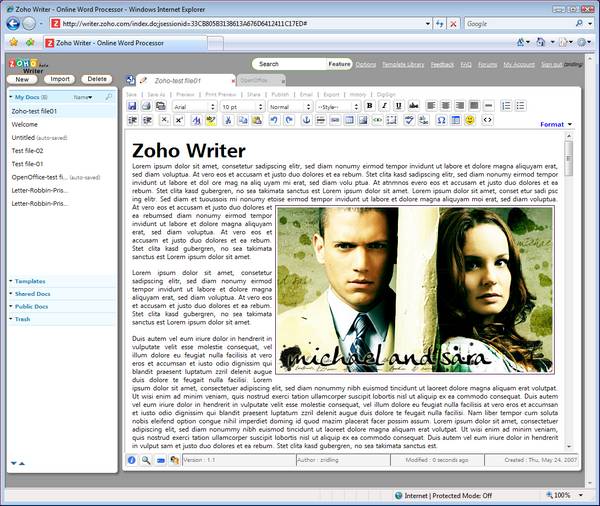
___________________
WHAT TO LIKE
- Clean, clear UI.
Perhaps the best layout of all the online word processors, Zoho Writer
provides clear text, a moderately dark gray background (which can be
switched with eight other backgrounds), a sidebar of files and templates,
icons in the status bar for various info and search features, along with two
toolbars that give you almost everything you need at hand for document
editing.
- Print Preview mode
allows you not only to see how your document will look, but to save it as a
fully-formatted HTML file. If you're using a basic HTML editor to create
individual pages or to format papers for online publishing and display, Zoho
Writer will make your documents look great and be readable across browsers.
- Template library is loaded. Listed four to a page, Zoho's template library is easy to navigate, search, and has a broad array of designs for students and small business.
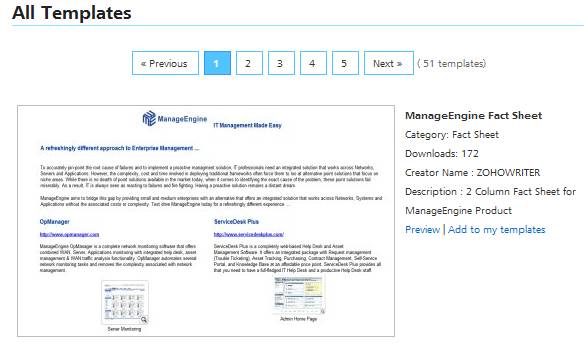
- Works equally well
among the three major browsers,
IE, Firefox, Opera, even Safari (JavaScript must be enabled, of course).
- No file size limits.
Unlike other Web 2.0 word processors, Zoho Writer does not impose file size
limits. Upload that dissertation, but remember it's going to take a little
longer.
- Robust Insert dialogs. Every Insert dialog is full-featured, providing full options with dropdown menus, and even a click-n-drag table creation feature familiar to desktop apps.
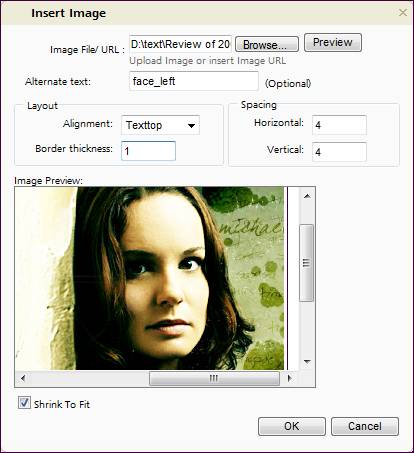
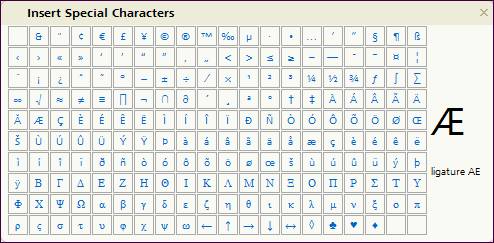
-
ODF support,
along with PDF, HTML, .doc, RTF, and TXT. PDF import is not supported, and as expected, Microsoft Office 2007's
MS-OOXML format is not supported, but Zoho does intend to according to its
roadmap.
- Quick Format lets you quickly control the look and borders of any element in your document, whether it's a paragraph, heading, style, etc.
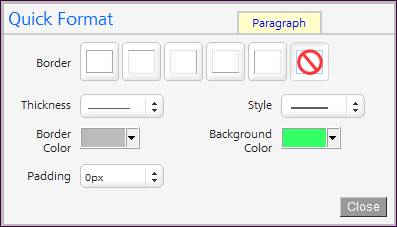
- Unlike Google Docs,
Zoho Writer has full justification
for paragraphs. It may seem small, but for professional-looking documents
and readability among columns, full justification is often better.
- Compare versions, even rollback to previously saved (or autosaved) versions within your documents' revision history. When you select the 'Show Diff' button, the changes are highlighted to show the changes from the previous version. Each successive version is labeled 1.1, 1.2, 1.3....
![]()
- Little things, such as easy document tagging, post to blog, customizable toolbars (in Options), encrypted document save, and Zoho even lists its keyboard shortcut list in its FAQs. If you need more, much like Google Docs, Zoho provides an expanded suite of products. For example, the Zoho Notebook is a pretty incredible Microsoft OneNote copy, only you can save in it! If nothing else, such a notebook is a boon for students and business users that only enhances Writer's feature set.
___________________
WHAT NOT TO LIKE
- Spell check is only
in English.
How are my Euro friends going to spell check their language? English is
great, but let's at least get the six major languages of the world on board.
You can write in any language except RTL (Right to Left), such as Arabic and
Hebrew. Support for those will be available later.
- Wordcount is cheated for now. The Wordcount dialog is accessed by saving your document, and then in the bottom right corner, this small popup dialog appears, providing minimal information. Keep your eyes open because it only appears onscreen for three seconds. On the flip side, this feature is scheduled soon to become a button.
![]()
- No Help file, only
FAQs.
While Zoho Writer is simple and straightforward, it's only courteous to
provide a help file.
- No way to hide or minimize the explorer sidebar. While it's a small issue, it would be nice to be able to slide the (file) explorer sidebar closed.
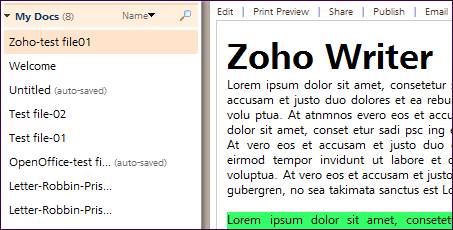
- PDF Export lacking.
While fine for text, Zoho Writer's PDF Export feature tends to drop
formatting in tables at times. I'm willing to forgive this because everyone
by now has a PDF print program on their system. (Just remember to turn off
headers and footers before printing.)
___________________
CONCLUSION
Zoho Writer combines the best of both word processing and HTML worlds in one
online package. You can even use a CSS file as a template for your documents
(more support for this on the way, too), making Zoho Writer a natural frontend
for blogging. Faster than any other online app reviewed here with regard to
upload speed, UI responsiveness, and navigation � you really get to see what
AJAX can do here. Zoho Writer doesn't waste space, either. By combining text,
icons, toolbars, tabs, buttons, a sliding sidebar file explorer, along with a
tight workspace, it clearly is built for productivity. Good design is when you
take the best of others and bend them to your needs. With Zoho Writer you can
get right to work with no learning curve at all. Even better, you can create (or
learn!) a lot of cool HTML, and to a lesser extent CSS code with the documents
you create using it. After using it for a short while, I'm willing to bet you'll
like it better than your desktop word processor � it's that good.
LINKS
Zoho Writer FAQs -
http://writer.zoho.com/public/help/zohowriterfaq/fullpage
Read/Write Web -
http://www.readwriteweb.com/
REVIEWS
ComputerWorld -
http://www.computerworld.com/action/article.do?command=viewArticleBasic&articleId=9007884
ConsumerGuide Products -
http://products.howstuffworks.com/adventnet-zoho-writer-review.htm
CNET -
http://reviews.cnet.com/4520-9239_7-6627472-1.html
________________________________________________
Other online word processors that were considered but not included in this review, because we didn't feel they were up to the same quality as the other online tools at the time this article was published (June 11, 2007):
�
Ajax13
�
FlySuite FlyWord
� Glide Write
SUMMARY
Summary
|
|||

 Donate to
Reviewer
Donate to
Reviewer Discuss This
Review
Discuss This
Review